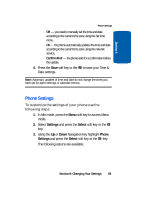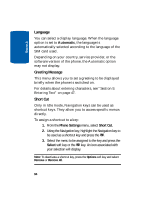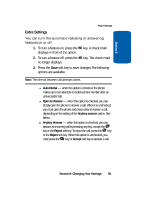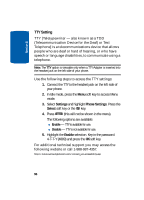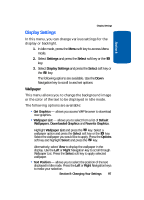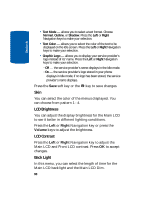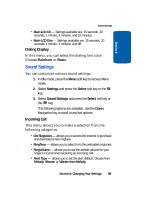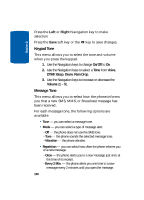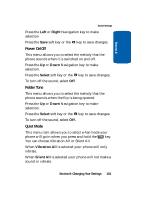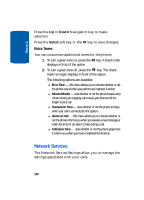Samsung SGH-X506 User Manual (user Manual) (ver.f2) (English) - Page 101
Display Settings, Wallpaper
 |
View all Samsung SGH-X506 manuals
Add to My Manuals
Save this manual to your list of manuals |
Page 101 highlights
Section 8 Display Settings Display Settings In this menu, you can change various settings for the display or backlight. 1. In Idle mode, press the Menu soft key to access Menu mode. 2. Select Settings and press the Select soft key or the key. 3. Select Display Settings and press the Select soft key or the key. The following options are available. Use the Down Navigation key to scroll to and set options: Wallpaper This menu allows you to change the background image or the color of the text to be displayed in Idle mode. The following options are available: • Get Graphics - allows you access WAP browser to download new graphics. • Wallpaper List - allows you to select from a list of Default Wallpapers, Downloaded Graphics and Favorite Graphics. Highlight Wallpaper List and press the key. Select a wallpaper option and press the Select soft key or the key. Select the wallpaper you would like to apply. Press the Options soft key and highlight Select and press the key. Alternatively, select View to display the wallpaper in the display. Use the Left or Right Navigation key to scroll through Wallpaper List. Press the Select soft key to apply selected wallpaper. • Text Position - allows you to select the position of the text displayed in Idle mode. Press the Left or Right Navigation keys to make your selection. Section 8: Changing Your Settings 97