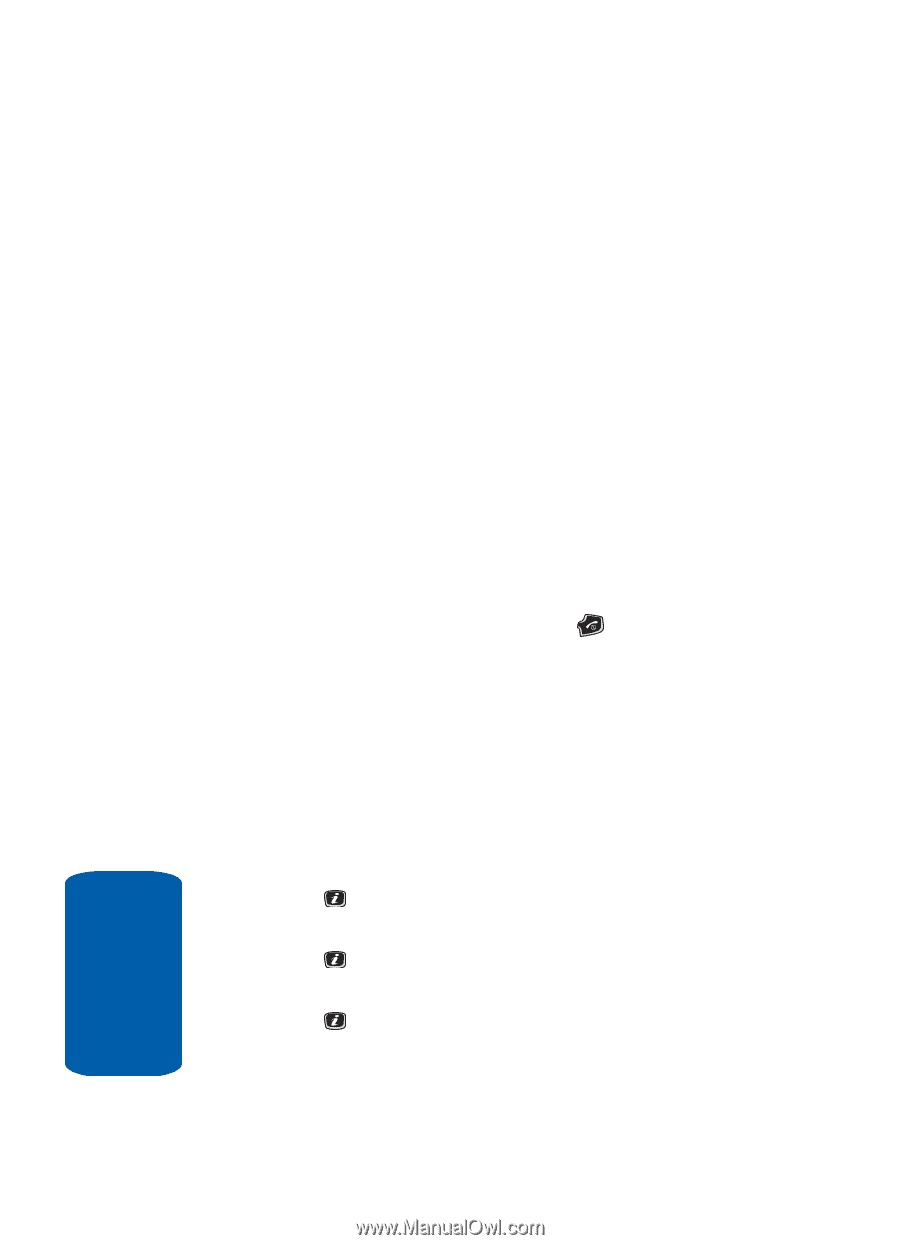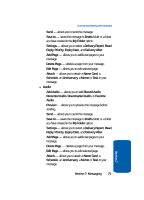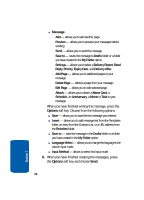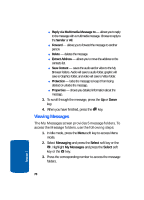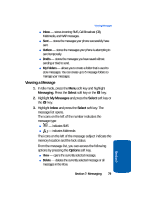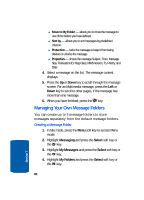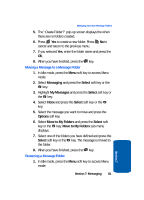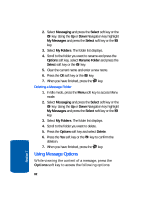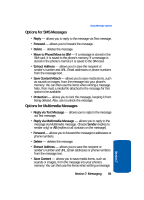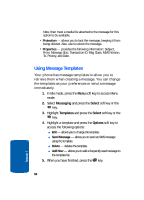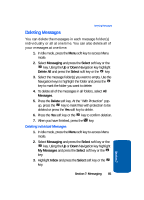Samsung SGH-X506 User Manual (user Manual) (ver.f2) (English) - Page 84
Managing Your Own Message Folders, Creating a Message Folder - how to unlock
 |
View all Samsung SGH-X506 manuals
Add to My Manuals
Save this manual to your list of manuals |
Page 84 highlights
ⅷ Move to My Folder - allows you to move the message to one of the folders you have defined. ⅷ Sort by - allows you to sort messages by predefined criterion. ⅷ Protection - locks the message to keep it from being deleted or unlocks the message. ⅷ Properties - shows the message Subject, From, Message Size, Transaction ID, Msg Class, MMS Version, To, Priority, and Date. 4. Select a message on the list. The message content displays. 5. Press the Up or Down key to scroll through the message screen. For an Multimedia message, press the Left or Down key to scroll to other pages, if the message has more than one message. 6. When you have finished, press the key. Managing Your Own Message Folders You can create up to 5 message folders to store messages separately from the default message folders. Creating a Message Folder 1. In Idle mode, press the Menu soft key to access Menu mode. 2. Highlight Messaging and press the Select soft key or the key. 3. Highlight My Messages and press the Select soft key or the key. 4. Highlight My Folders and press the Select soft key or the key. 80 Section 7