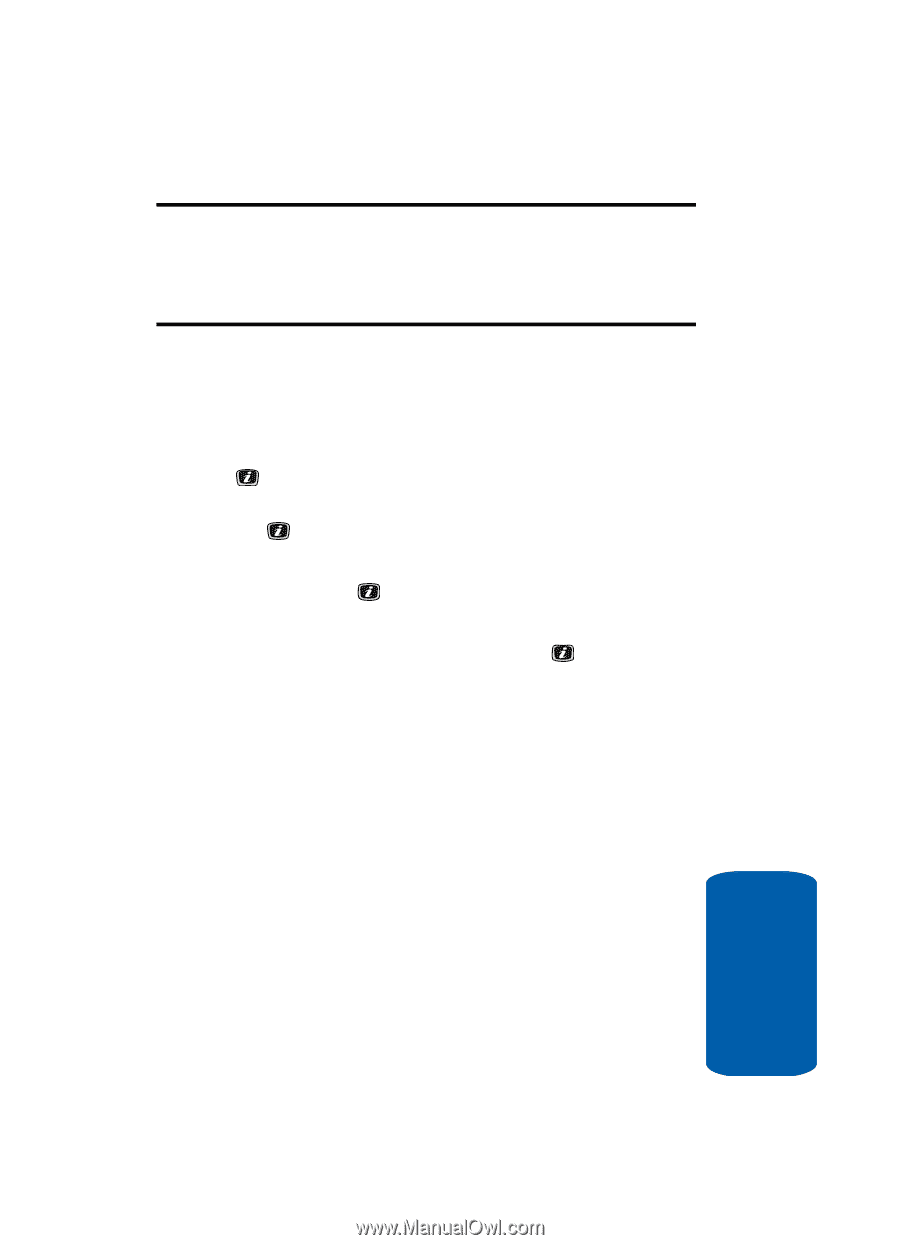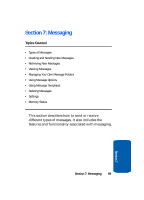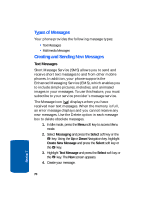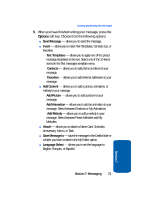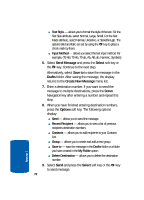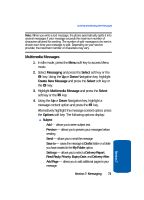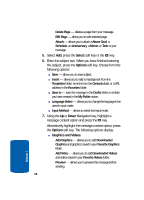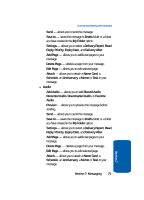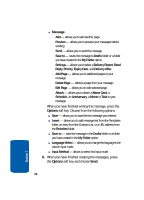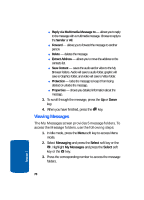Samsung SGH-X506 User Manual (user Manual) (ver.f2) (English) - Page 77
Multimedia Messages, Messaging, Select, Create New Message, Options
 |
View all Samsung SGH-X506 manuals
Add to My Manuals
Save this manual to your list of manuals |
Page 77 highlights
Creating and Sending New Messages Note: When you write a text message, the phone automatically splits it into several messages if your message exceeds the maximum number of characters allowed for sending. The number of split messages to be sent is shown each time your message is split. Depending on your service provider, the maximum number of characters may vary. Multimedia Messages 1. In Idle mode, press the Menu soft key to access Menu mode. 2. Select Messaging and press the Select soft key or the key. Using the Up or Down Navigation key, highlight Create New Message and press the Select soft key or the key. 3. Highlight Multimedia Message and press the Select soft key or the key. 4. Using the Up or Down Navigation key, highlight a message content option and press the key. Alternatively highlight the message content option, press the Options soft key. The following options display: ⅷ Subject מAdd - allows you to enter subject text. מPreview - allows you to preview your messages before sending. מSend - allows you to send the message מSave to - saves the message to Drafts folder or a folder you have created in the My Folder option. מSettings - allows you to select a Delivery Report, Read Reply, Priority, Expiry Date, and Delivery After. מAdd Page - allows you to add additional pages to your message. Section 7: Messaging 73 Section 7