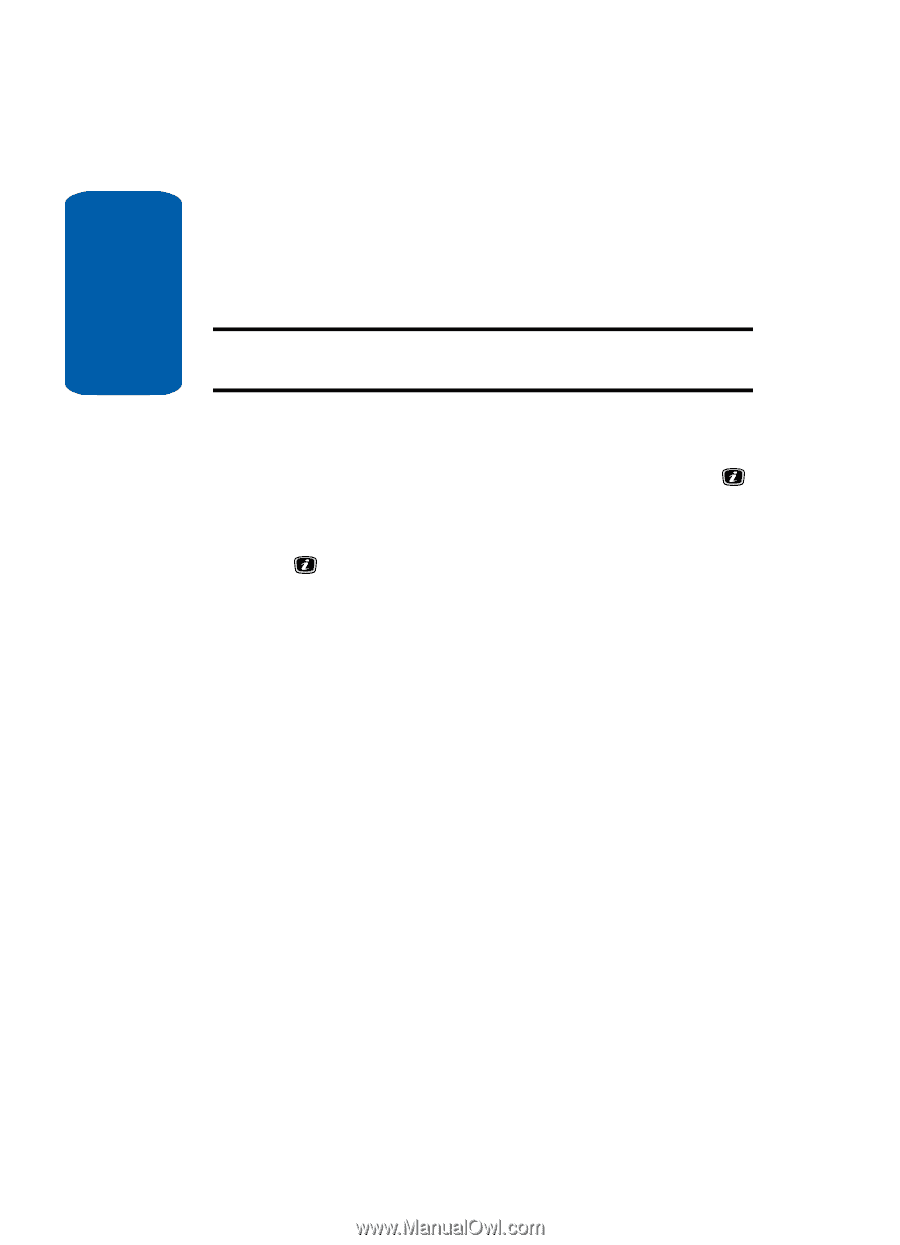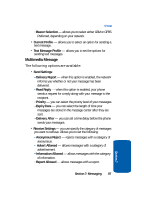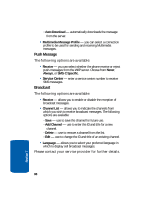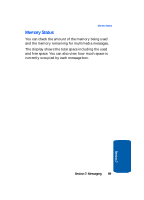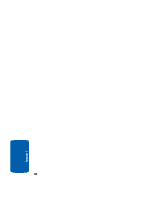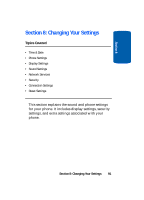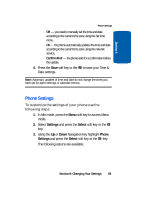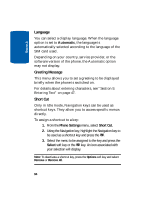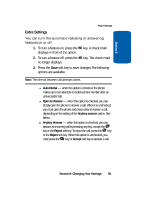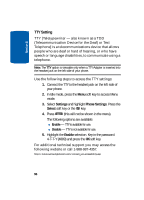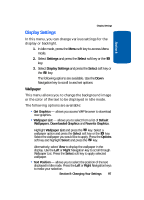Samsung SGH-X506 User Manual (user Manual) (ver.f2) (English) - Page 96
Time & Date, Settings, Select - parts
 |
View all Samsung SGH-X506 manuals
Add to My Manuals
Save this manual to your list of manuals |
Page 96 highlights
Section 8 Time & Date This menu allows you to change the current time and date displayed. You can also find out what time it is in another part of the world. Note: Before setting the time, you must specify your time zone in the World time menu. See "World Time" on page 124. 1. In Idle mode, press the Menu soft key to access Menu mode. 2. Select Settings and press the Select soft key or the key. 3. Select Time & Date and press the Select soft key or the key. The following options are available. Use the Down Navigation key to scroll to and set options: ⅷ Set Time - allows you to enter the current time using your keypad. ⅷ AM/PM - use the Left or Right Navigation key to select AM or PM. ⅷ Time Format - allows you to change the time format to 12 hours or 24 hours. Use the Left or Right Navigation key to select Time Format. ⅷ Set Date - allows you to enter the current date using your keypad. ⅷ Starting Day of Calendar - allows you to set the starting day of your calendar. Select Start with Sunday or Start with Monday. ⅷ Auto Update - allows you to receive time information from your service provider's network. Use the Left or Right Navigation key to set Auto UpDate. 92