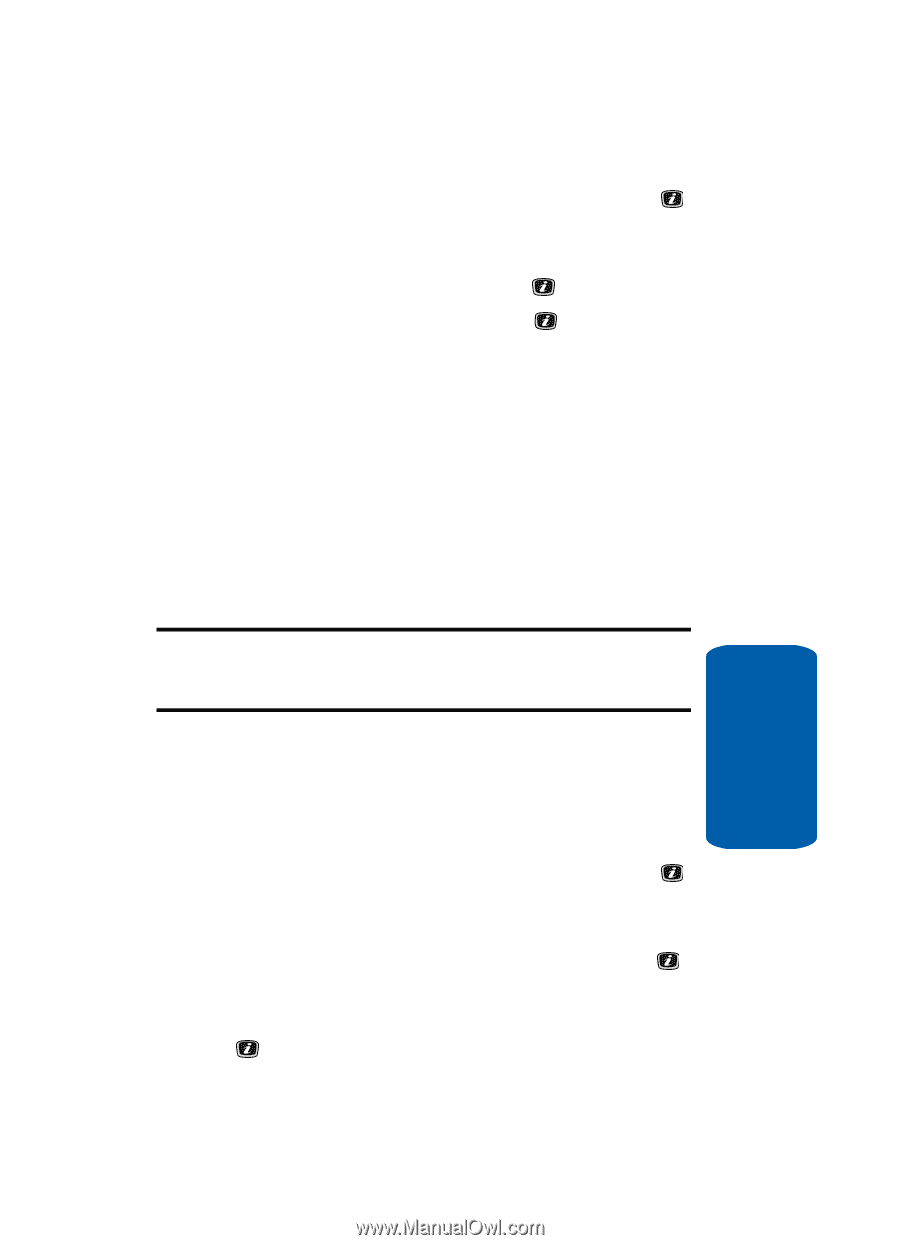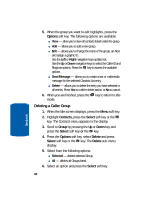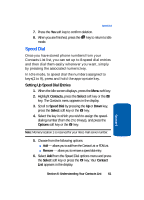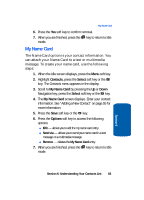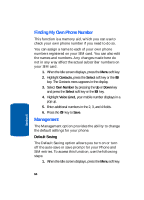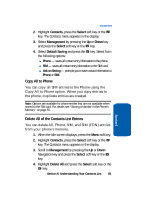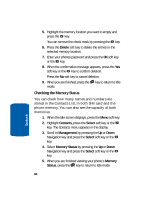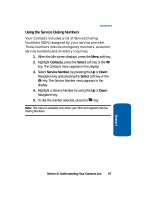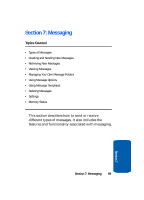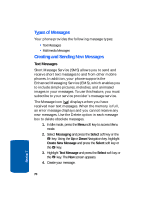Samsung SGH-X506 User Manual (user Manual) (ver.f2) (English) - Page 69
Copy All to Phone, Delete All of the Contacts List Entries, Contacts, Select, Management
 |
View all Samsung SGH-X506 manuals
Add to My Manuals
Save this manual to your list of manuals |
Page 69 highlights
Management 2. Highlight Contacts, press the Select soft key or the key. The Contacts menu appears in the display. 3. Select Management by pressing the Up or Down key and press the Select soft key or the key. 4. Select Default Saving and press the key. Select from the following options: ⅷ Phone - saves all contact entry information to the phone. ⅷ SIM - saves all contact entry information to the SIM card. ⅷ Ask on Saving - prompts you to save contact information to Phone or SIM. Copy All to Phone You can copy all SIM entries to the Phone using the Copy All to Phone option. When you copy entries to the phone, duplicate entries are created. Note: Options are available for phone entries that are not available when stored to the SIM card. For details see "Storing a Number in the Phone's Memory" on page 55. Delete All of the Contacts List Entries You can delete All, Phone, SIM, and SIM (FDN) entries from your phone's memory. 1. When the Idle screen displays, press the Menu soft key. 2. Highlight Contacts, press the Select soft key or the key. The Contacts menu appears in the display. 3. Scroll to Management by pressing the Up or Down Navigation key and press the Select soft key or the key. 4. Highlight Delete All and press the Select soft key or the key. Section 6: Understanding Your Contacts List 65 Section 6