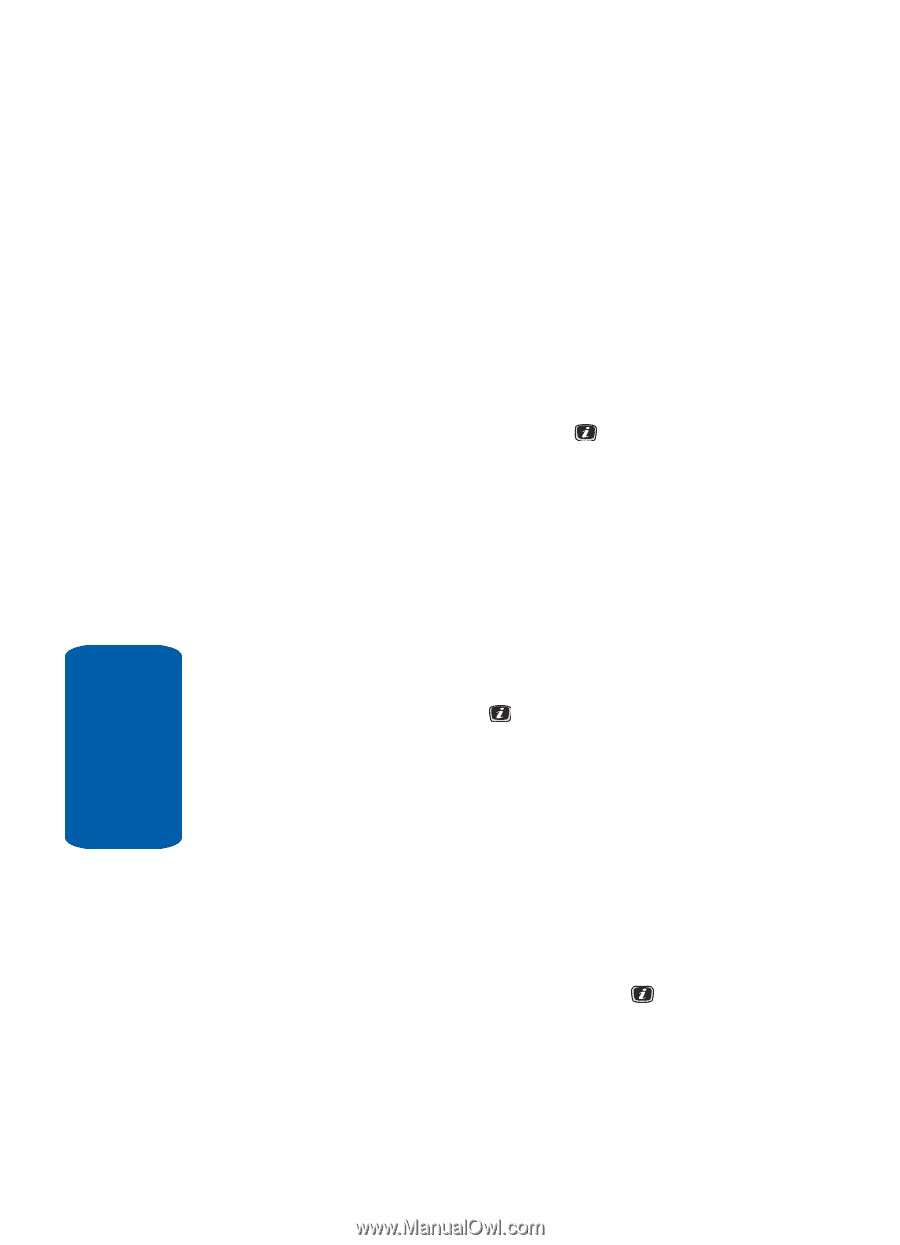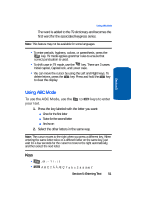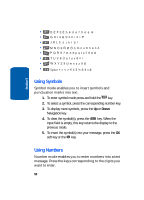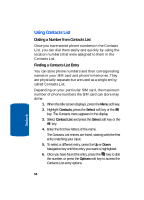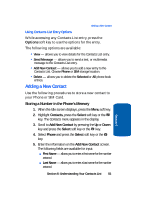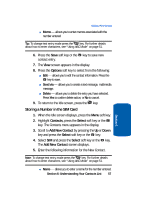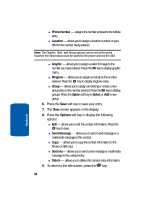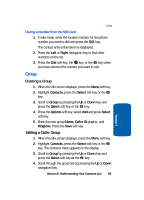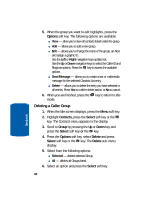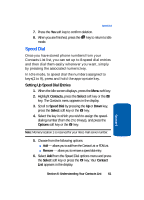Samsung SGH-X506 User Manual (user Manual) (ver.f2) (English) - Page 60
Favorite Graphics, Default Graphics
 |
View all Samsung SGH-X506 manuals
Add to My Manuals
Save this manual to your list of manuals |
Page 60 highlights
ⅷ Mobile - assigns the number entered to the Mobile entry. ⅷ Home - assigns the number entered to the Home entry. ⅷ Office - assigns the number entered to the Office entry. ⅷ Fax - assigns the number entered to the Fax entry. ⅷ Other - allows you to enter additional numbers for the entry. ⅷ Email - allows you to enter an e-mail address for the contact. ⅷ Graphic - allows you to assign a caller ID image to the number you have entered. Press the key to display graphic menu. Choose from the following options: מDownloaded Graphics - assign a graphic that you have previously downloaded. מFavorite Graphics - assign a graphic that you have saved to the favorite graphics folder. מDefault Graphics - assign a default (system delivered) graphic. מNone - no graphic assigned to this contact entry. ⅷ Ringtone - allows you to assign a melody to the number contact entry. Press the key to display ringtone menu. Choose from the following: מDefault Sounds - assign a default (system delivered) ringtone. מDownloaded Sounds - assign a ringtone that you have previously downloaded. מFavorite Sounds - assign a ringtone graphic that you have saved to the favorite sounds folder. מNone - no sounds are assigned to this contact entry. ⅷ Group - allows you to assign an existing or create a new group entry to the number entered. Press the key to display groups. Press the Options soft key to Select or Add a new group. 56 Section 6