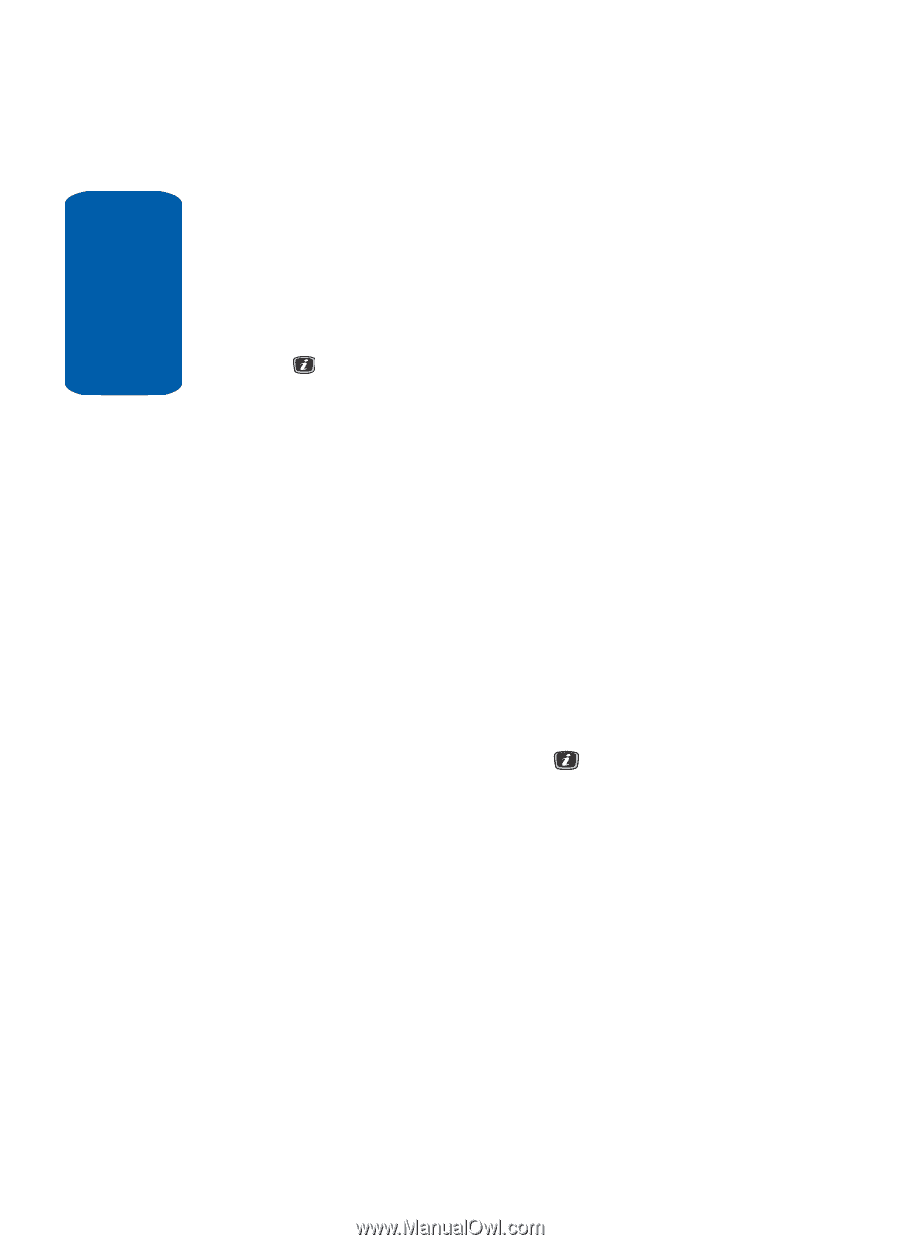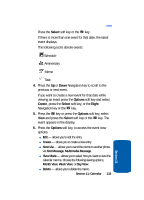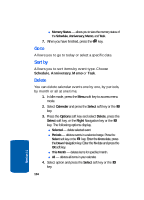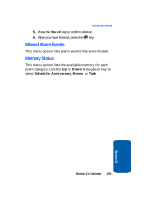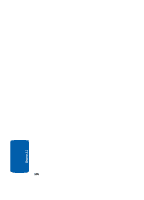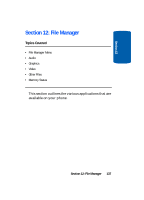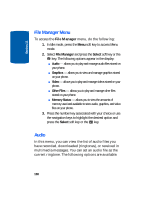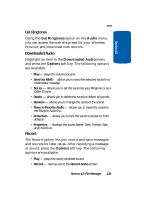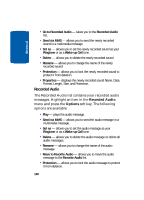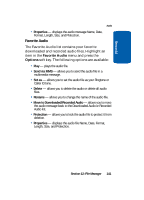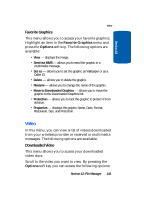Samsung SGH-X506 User Manual (user Manual) (ver.f2) (English) - Page 142
File Manager Menu, Audio
 |
View all Samsung SGH-X506 manuals
Add to My Manuals
Save this manual to your list of manuals |
Page 142 highlights
Section 12 File Manager Menu To access the File Manager menu, do the following: 1. In Idle mode, press the Menu soft key to access Menu mode. 2. Select File Manager and press the Select soft key or the key. The following options appear in the display: ⅷ Audio - allows you to play and manage audio files stored on your phone. ⅷ Graphics - allows you to view and manage graphics stored on your phone. ⅷ Video - allows you to play and manage videos stored on your phone. ⅷ Other Files - allows you to play and manage other files stored on your phone. ⅷ Memory Status - allows you to view the amounts of memory used and available to store audio, graphics, and video files on your phone. 3. Press the number key associated with your choice or use the navigation keys to highlight the desired option and press the Select soft key or the key. Audio In this menu, you can view the list of audio files you have recorded, downloaded (ringtones), or received in multimedia messages. You can set an audio file as the current ringtone. The following options are available: 138