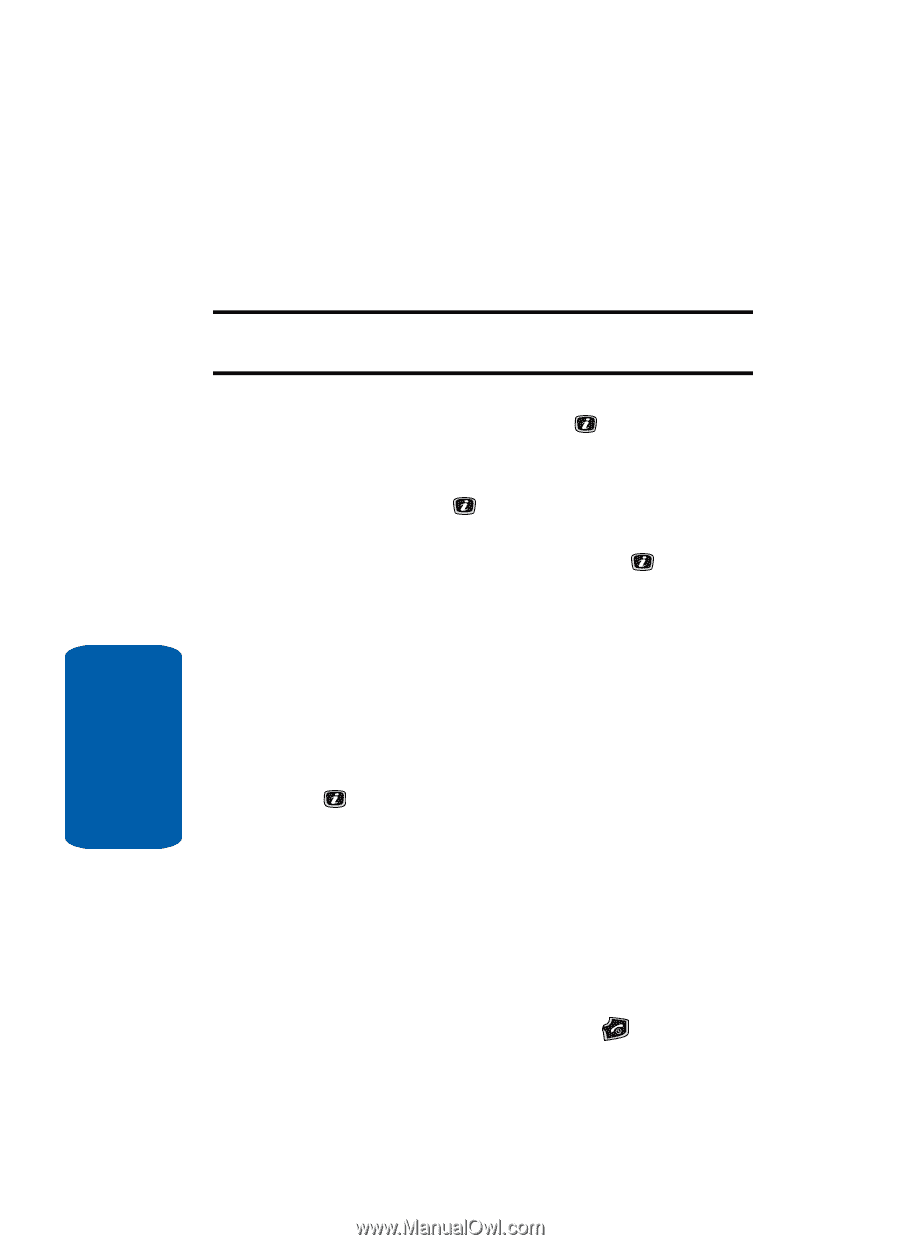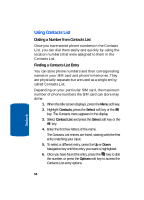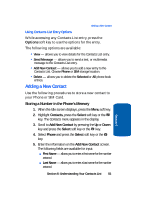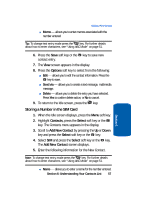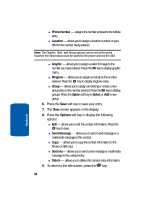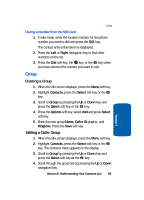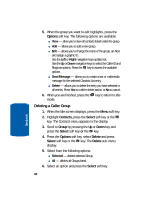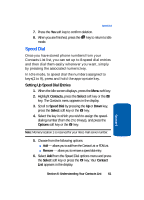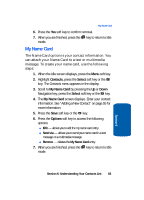Samsung SGH-X506 User Manual (user Manual) (ver.f2) (English) - Page 62
Phone Number, Location, Graphic, Ringtone, Group, Option, Select, Send Message, Send via, Delete
 |
View all Samsung SGH-X506 manuals
Add to My Manuals
Save this manual to your list of manuals |
Page 62 highlights
ⅷ Phone Number - assigns the number entered to the Mobile entry. ⅷ Location - allows you to assign a location number on your SIM for the number being entered. Note: The Graphic, Alert, and Group options can be set at this point however the information must be saved to the phone and not the SIM. ⅷ Graphic - allows you to assign a caller ID image to the number you have entered. Press the key to display graphic menu. ⅷ Ringtone - allows you to assign a melody to the number entered. Press the key to display ringtone menu. ⅷ Group - allows you to assign an existing or create a new group entry to the number entered. Press the key to display groups. Press the Option soft key to Select or Add a new group. 6. Press the Save soft key to save your entry. 7. The View screen appears in the display. 8. Press the Options soft key to display the following options: ⅷ Edit - allows you to edit the contact information. Press the key to save. ⅷ Send Message - allows you to send a text message or a multimedia message to this contact. ⅷ Copy - allows you to copy the contact information to the Phone or SIM card. ⅷ Send via - allows you to send a text message or multimedia message to the contact entry. ⅷ Delete - allows you to delete this contact entry information. 9. To return to the Idle screen, press the key. 58 Section 6