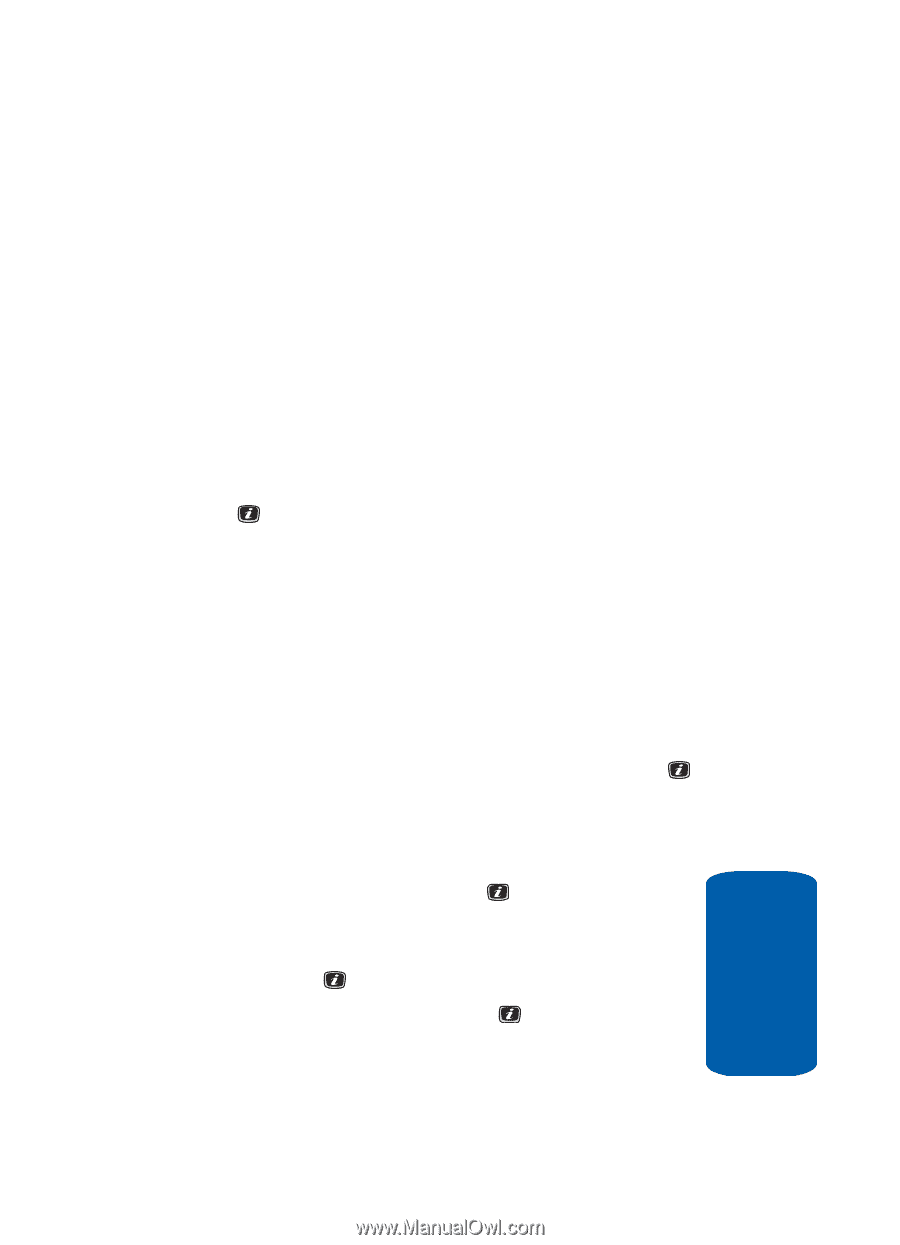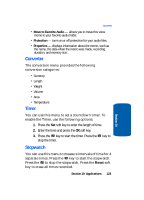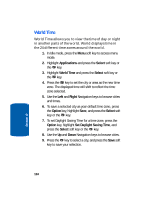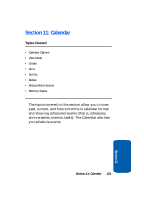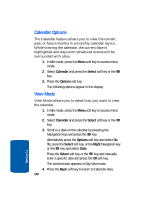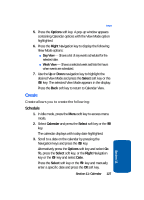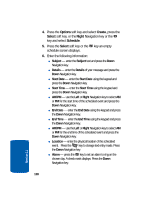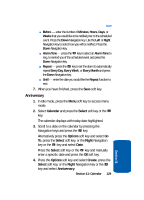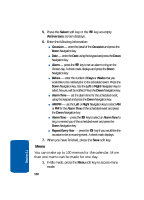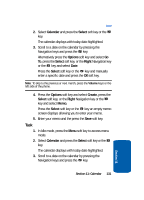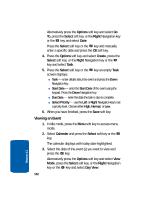Samsung SGH-X506 User Manual (user Manual) (ver.f2) (English) - Page 131
Create, Schedule
 |
View all Samsung SGH-X506 manuals
Add to My Manuals
Save this manual to your list of manuals |
Page 131 highlights
Create 5. Press the Options soft key. A pop-up window appears containing Calendar options with the View Mode option highlighted. 6. Press the Right Navigation key to display the following View Mode options: ⅷ Day View - Shows a list of any events scheduled for the selected date. ⅷ Week View - Shows a selected week and lists the hours when events are scheduled. 7. Use the Up or Down navigation key to highlight the desired View Mode and press the Select soft key or the key. The selected View Mode appears in the display. Press the Back soft key to return to Calendar View. Create Create allows you to create the following: Schedule 1. In Idle mode, press the Menu soft key to access menu mode. 2. Select Calendar and press the Select soft key or the key. The calendar displays with today date highlighted. 3. Scroll to a date on the calendar by pressing the Navigation keys and press the key. Alternatively press the Options soft key and select Go To, press the Select soft key, or the Right Navigation key or the key and select Date. Press the Select soft key or the key and manually enter a specific date and press the OK soft key. Section 11: Calendar 127 Section 11