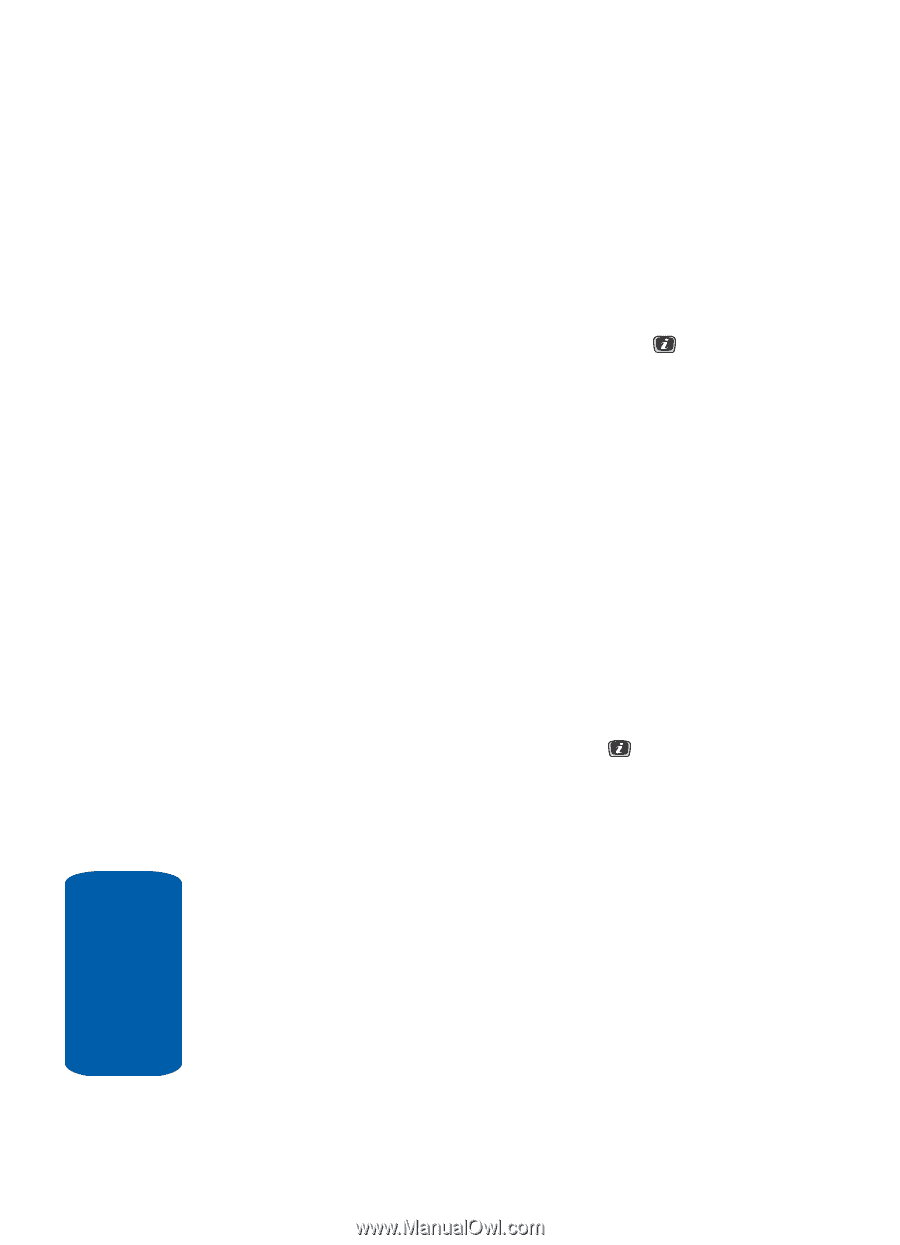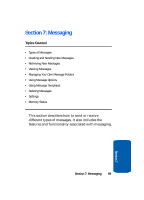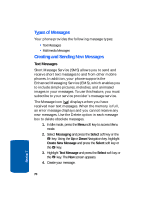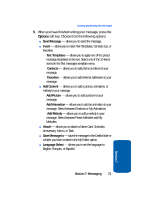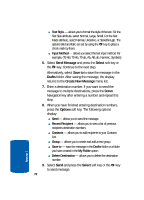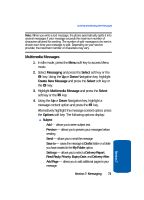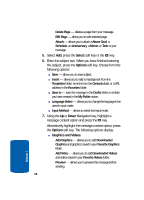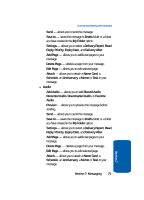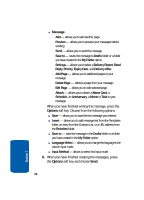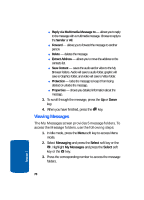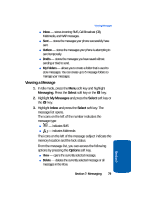Samsung SGH-X506 User Manual (user Manual) (ver.f2) (English) - Page 78
Select, Options, Graphics and Videos, Input Method
 |
View all Samsung SGH-X506 manuals
Add to My Manuals
Save this manual to your list of manuals |
Page 78 highlights
מDelete Page - deletes a page from your message. מEdit Page - allows you to edit selected page. מAttach - allows you to attach a Name Card, a Schedule, an Anniversary, a Memo, or Task to your message. 5. Select Add, press the Select soft key or the key. 6. Enter the subject text. When you have finished entering the subject, press the Options soft key. Choose from the following options: ⅷ Save - allows you to save subject. ⅷ Insert - allows you to add a message text from the Templates folder, an entry from the Contacts List, or a URL address in the Favorites folder. ⅷ Save to - save the message in the Drafts folder or a folder you have created in the My Folder option. ⅷ Language Select - allows you to change the language to be used in input mode. ⅷ Input Method - allows to select text input mode. 7. Using the Up or Down Navigation key, highlight a message content option and press the key. Alternatively highlight the message content option, press the Options soft key. The following options display: ⅷ Graphics and Videos מAdd Graphics - allows you to add Downloaded Graphics and graphics saved in your Favorite Graphics folder. מAdd Video - allows you to add Downloaded Videos and videos saved in your Favorite Videos folder. מPreview - allows you to preview the message before sending. 74 Section 7