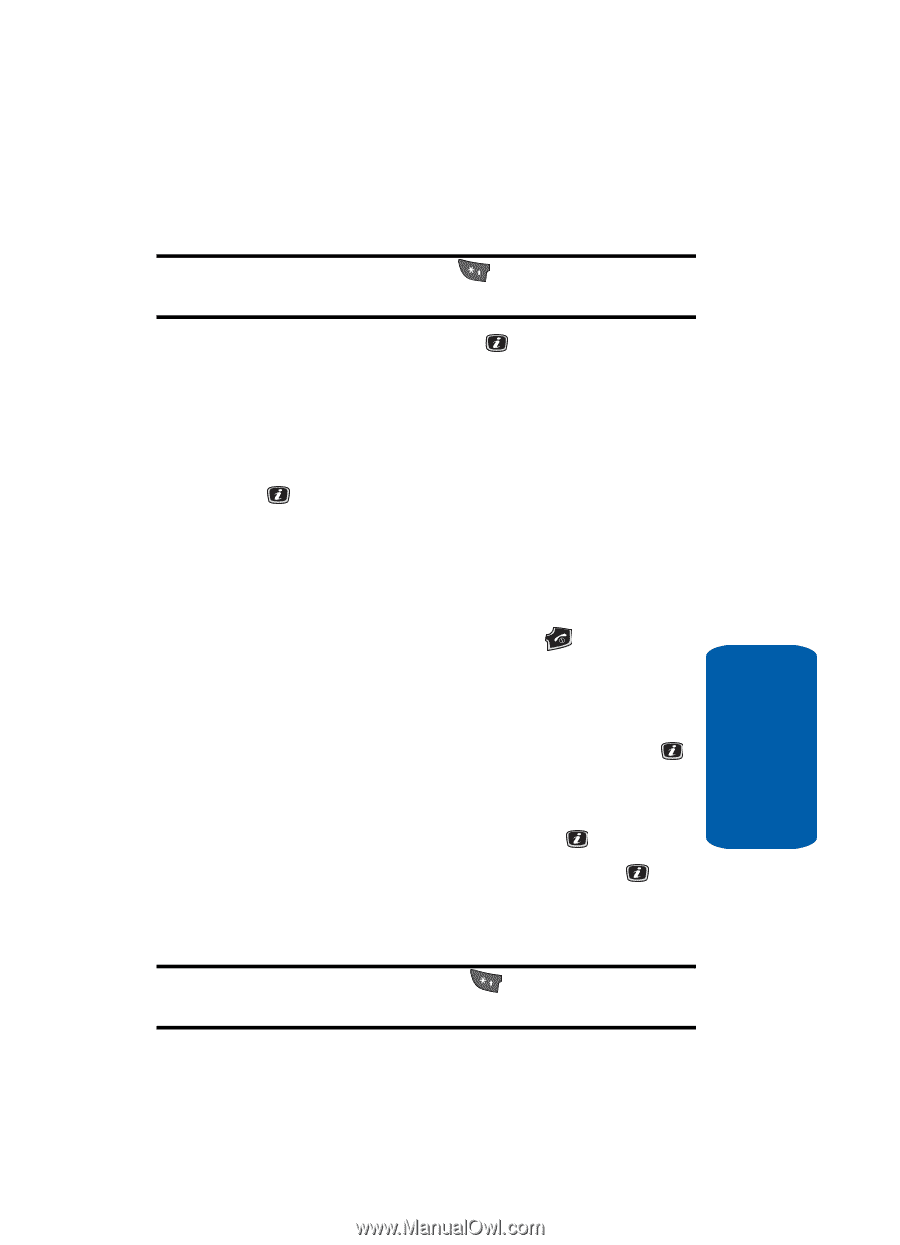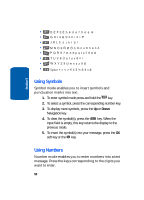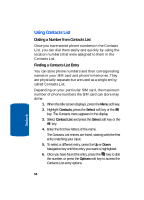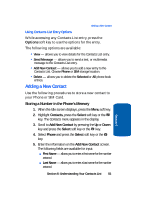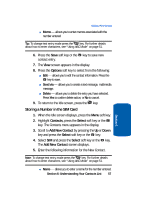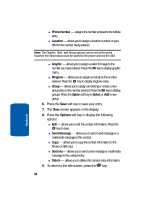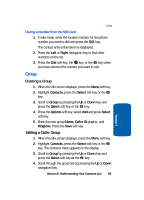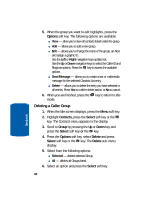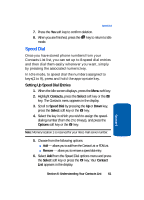Samsung SGH-X506 User Manual (user Manual) (ver.f2) (English) - Page 61
Storing a Number in the SIM Card, Options, Contacts, Select, Add New Contact
 |
View all Samsung SGH-X506 manuals
Add to My Manuals
Save this manual to your list of manuals |
Page 61 highlights
Adding a New Contact ⅷ Memo - allows you to enter memos associated with the number entered. Tip: To change text entry mode press the key. For further details about how to enter characters, see "Using ABC Mode" on page 51. 6. Press the Save soft key or the key to save new contact entry. 7. The View screen appears in the display. 8. Press the Options soft key to select from the following: ⅷ Edit - allows you to edit the contact information. Press the key to save. ⅷ Send via - allows you to create a text message, multimedia message. ⅷ Delete - allows you to delete the entry you have selected. Press Yes to confirm delete action, or No to cancel. 9. To return to the Idle screen, press the key. Storing a Number in the SIM Card 1. When the Idle screen displays, press the Menu soft key. 2. Highlight Contacts, press the Select soft key or the key. The Contacts menu appears in the display. 3. Scroll to Add New Contact by pressing the Up or Down key and press the Select soft key or the key. 4. Select SIM and press the Select soft key or the key. The Add New Contact screen displays. 5. Enter the following information for the New Contact. Note: To change text entry mode press the key. For further details about how to enter characters, see "Using ABC Mode" on page 51. ⅷ Name - allows you to enter a name for the number entered. Section 6: Understanding Your Contacts List 57 Section 6