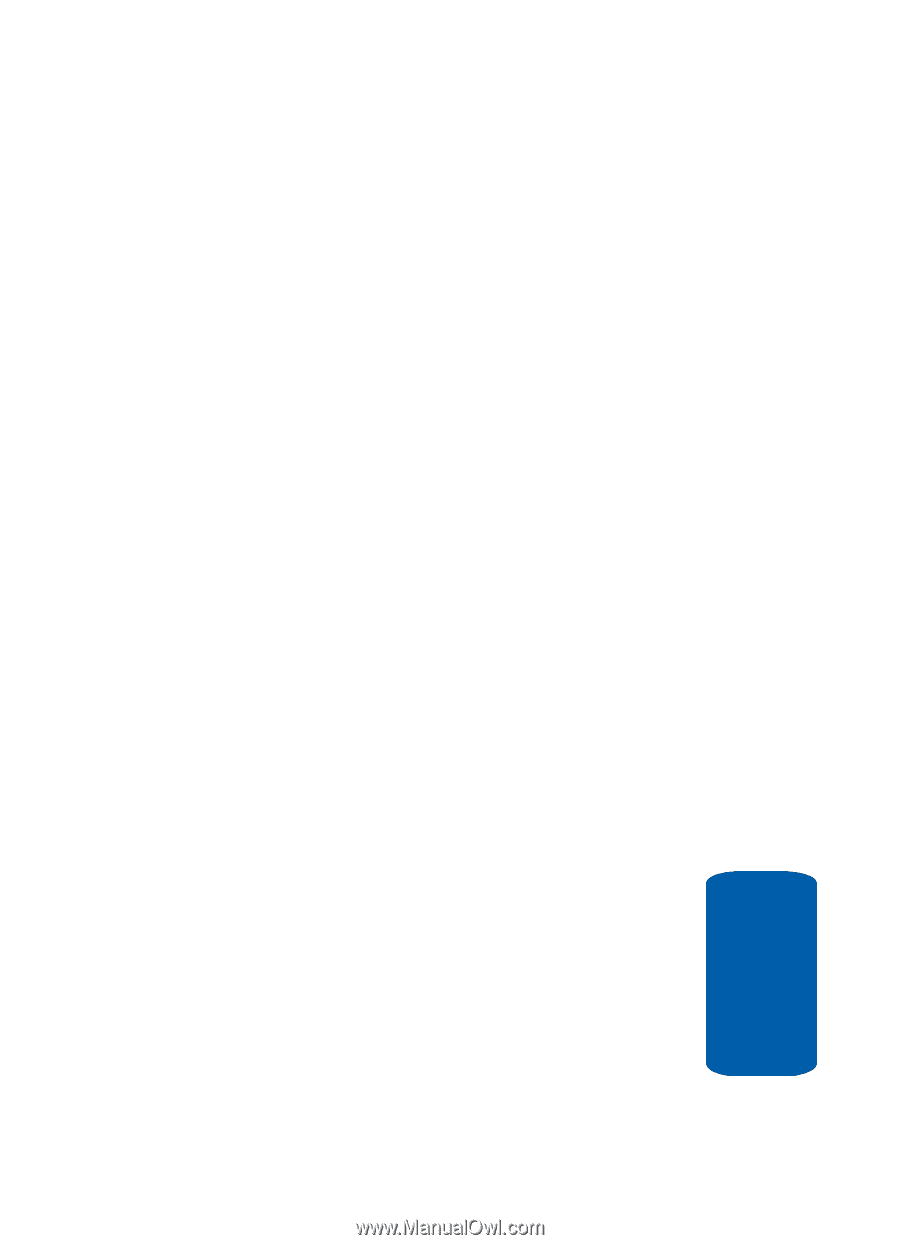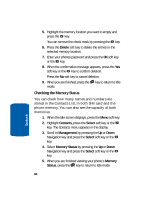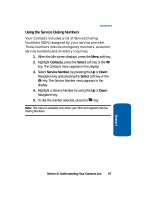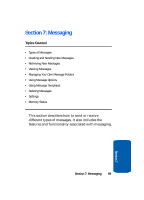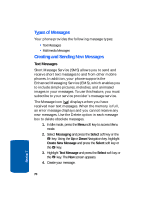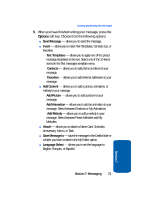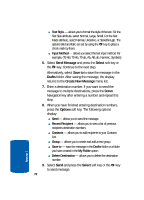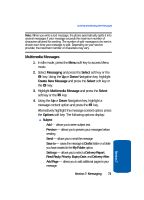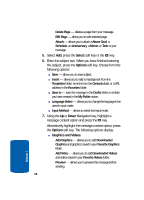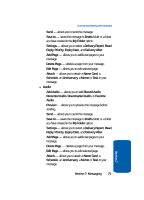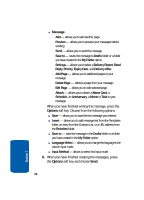Samsung SGH-X506 User Manual (user Manual) (ver.f2) (English) - Page 75
Send Message, Insert, Text Templates, Contacts, Favorites, Add Content, Add Picture, Add Animation,
 |
View all Samsung SGH-X506 manuals
Add to My Manuals
Save this manual to your list of manuals |
Page 75 highlights
Creating and Sending New Messages 5. When you have finished writing your message, press the Options soft key. Choose from the following options: ⅷ Send Message - allows you to send the message. ⅷ Insert - allows you to insert Text Templates, Contacts List, or Favorites. מText Templates - allows you to apply one of the preset message templates to the text. Select one of the 10 items stored in the Text messages template menu. מContacts - allows you to add phone numbers to your message. מFavorites - allows you to add internet addresses to your message. ⅷ Add Content - allows you to add a picture, animation, or melody to your message. מAdd Picture - allows you to add a picture to your message. מAdd Animation - allows you to add an animation to your message. Select between Emotions or My Animations. מAdd Melody - allows you to add a melody to your message. Select between Preset Melodies and My Melodies. ⅷ Attach - allows you to attach a Name Card, Schedule, Anniversary, Memo, or Task. ⅷ Save Message to - save the message in the Drafts folder or a folder you have created in the My Folder option. ⅷ Language Select - allows you to set the language to English, Français, or Español. Section 7: Messaging 71 Section 7