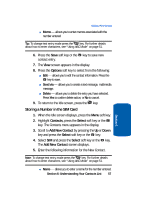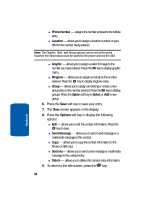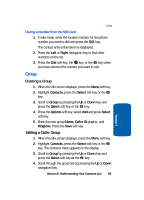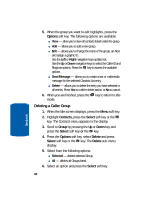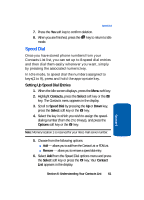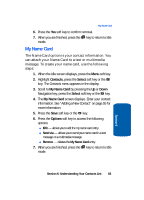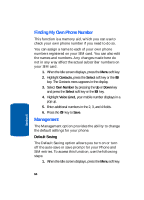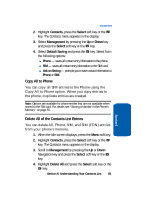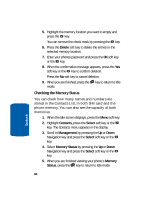Samsung SGH-X506 User Manual (user Manual) (ver.f2) (English) - Page 65
Speed Dial, Setting Up Speed Dial Entries
 |
View all Samsung SGH-X506 manuals
Add to My Manuals
Save this manual to your list of manuals |
Page 65 highlights
Speed Dial 7. Press the Yes soft key to confirm deletion. 8. When you are finished, press the key to return to Idle mode. Speed Dial Once you have stored phone numbers from your Contacts List list, you can set up to 8-speed dial entries and then dial them easily whenever you want, simply by pressing the associated numeric key. In Idle mode, to speed dial the numbers assigned to keys(2 to 9), press and hold the appropriate key. Setting Up Speed Dial Entries 1. When the Idle screen displays, press the Menu soft key. 2. Highlight Contacts, press the Select soft key or the key. The Contacts menu appears in the display. 3. Scroll to Speed Dial by pressing the Up or Down key, press the Select soft key or the key. 4. Select the key in which you wish to assign the speed- dialing number (from the 2 to 9 keys), and press the Options soft key or the key. Note: Memory location 1 is reserved for your Voice mail server number. 5. Choose from the following options: ⅷ Add - allows you to add from the Contact List or FDN List. ⅷ Remove - allows you to remove a speed dial entry. 6. Select Add from the Speed Dial options menu and press the Select soft key or press the key. Your Contact List appears in the display. Section 6: Understanding Your Contacts List 61 Section 6