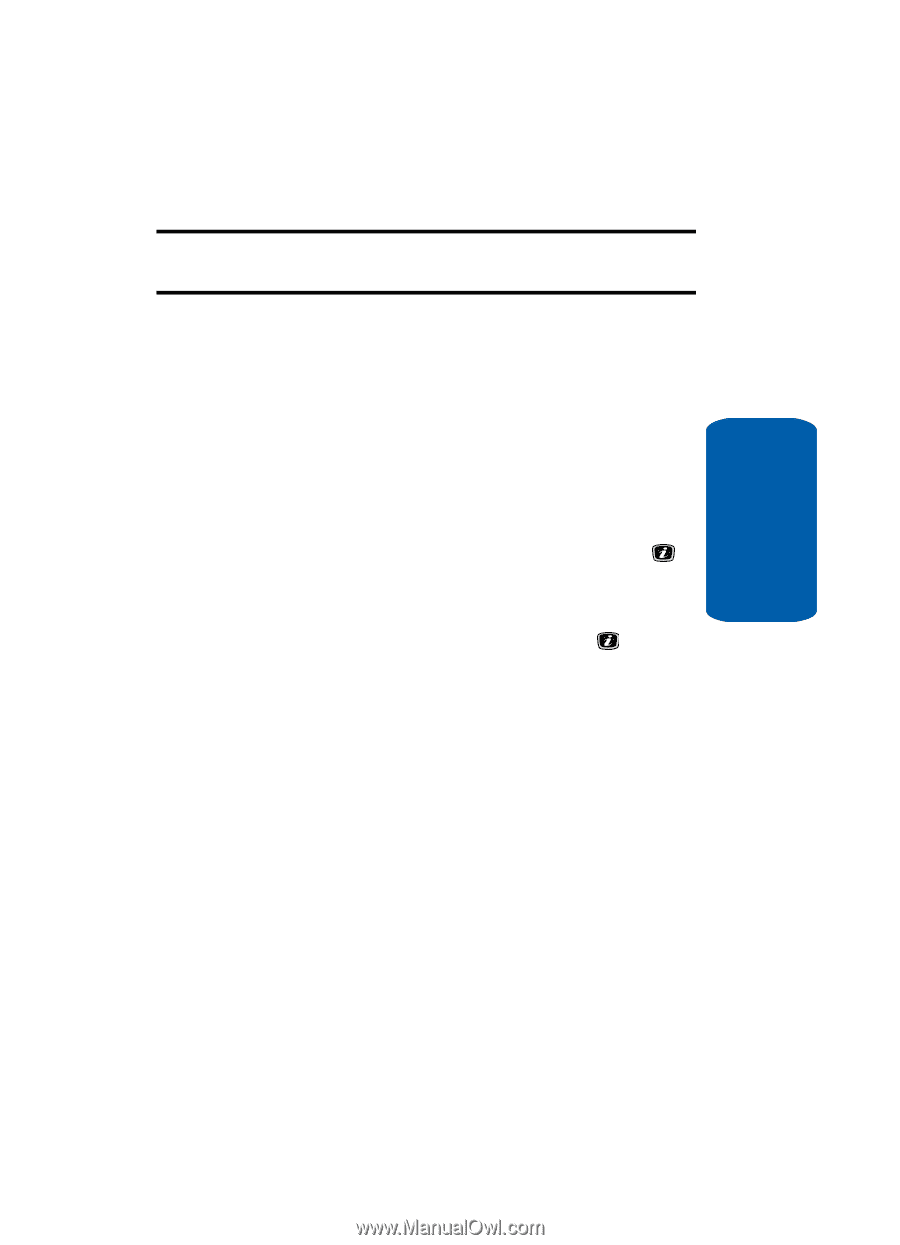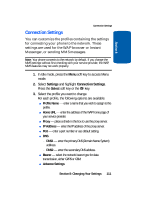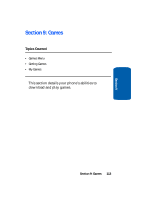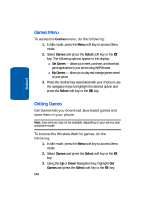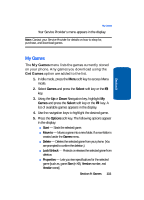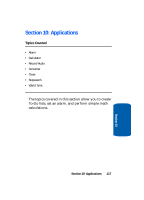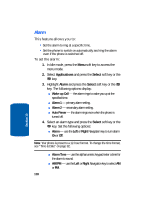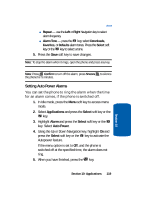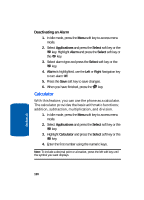Samsung SGH-X506 User Manual (user Manual) (ver.f2) (English) - Page 119
My Games, Get Games
 |
View all Samsung SGH-X506 manuals
Add to My Manuals
Save this manual to your list of manuals |
Page 119 highlights
Section 9 My Games Your Service Provider's menu appears in the display. Note: Contact your Service Provider for details on how to shop for, purchase, and download games. My Games The My Games menu lists the games currently stored on your phone. Any games you download using the Get Games option are added to the list. 1. In Idle mode, press the Menu soft key to access Menu mode. 2. Select Games and press the Select soft key or the key. 3. Using the Up or Down Navigation key, highlight My Games and press the Select soft key or the key. A list of available games appears in the display. 4. Use the navigation keys to highlight the desired game. 5. Press the Options soft key. The following options appear in the display: ⅷ Start - Starts the selected game. ⅷ Move to - Moves a game into a new folder, If a new folder is created under the Games menu. ⅷ Delete - Deletes the selected game from your phone. (You are prompted to confirm the deletion.) ⅷ Lock/Unlock - Protects or releases the selected game from deletion. ⅷ Properties - Lets you view specifications for the selected game [such as, game Size (in KB), Version number, and Vendor name]. Section 9: Games 115