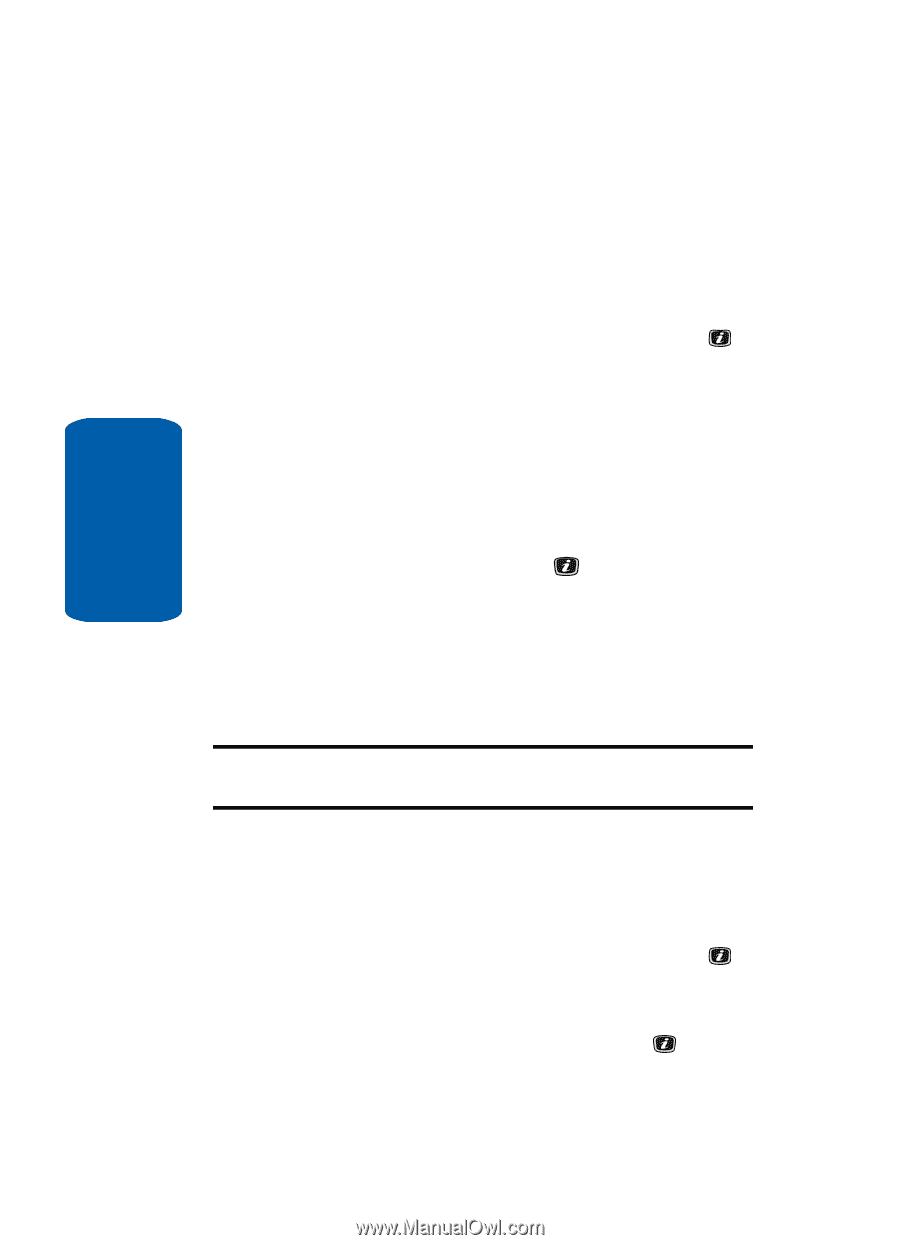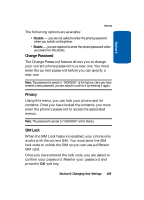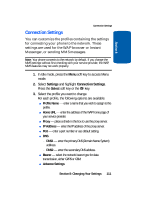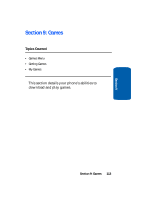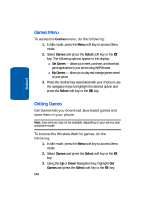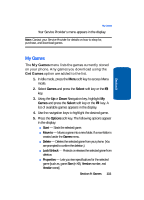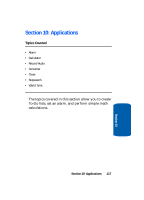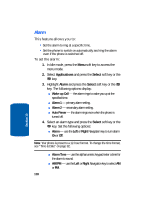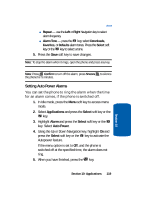Samsung SGH-X506 User Manual (user Manual) (ver.f2) (English) - Page 118
Games Menu, Getting Games, Games, Select - java
 |
View all Samsung SGH-X506 manuals
Add to My Manuals
Save this manual to your list of manuals |
Page 118 highlights
Section 9 Games Menu To access the Games menu, do the following: 1. In Idle mode, press the Menu soft key to access Menu mode. 2. Select Games and press the Select soft key or the key. The following options appear in the display: ⅷ Get Games - allows you to seek, purchase, and download game applications to your phone using WAP Browser. ⅷ My Games - allows you to play and manage games stored on your phone. 3. Press the number key associated with your choice or use the navigation keys to highlight the desired option and press the Select soft key or the key. Getting Games Get Games lets you download Java-based games and store them in your phone. Note: Java services may not be available, depending on your service plan and phone model. To browse the Wireless Web for games, do the following: 1. In Idle mode, press the Menu soft key to access Menu mode. 2. Select Games and press the Select soft key or the key. 3. Using the Up or Down Navigation key, highlight Get Games and press the Select soft key or the key. 114