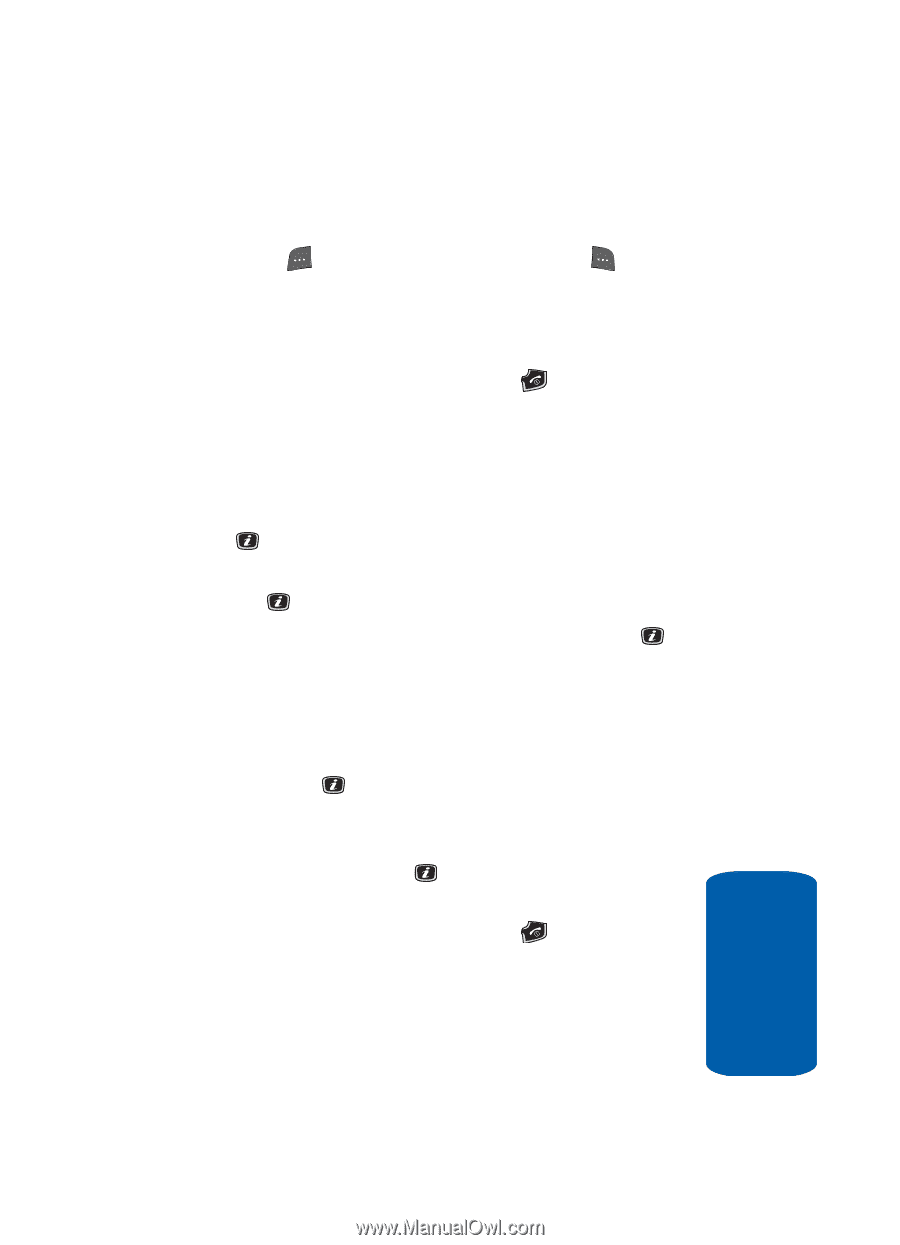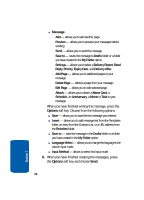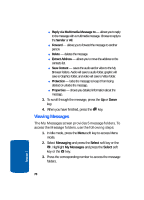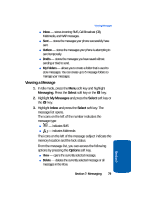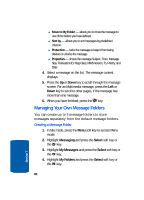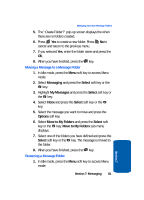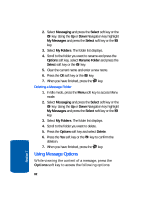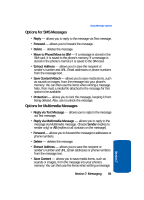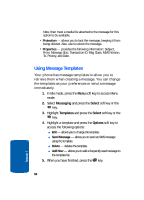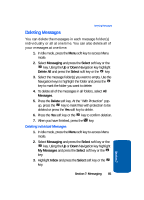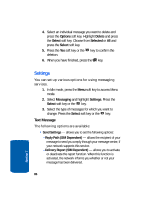Samsung SGH-X506 User Manual (user Manual) (ver.f2) (English) - Page 85
Moving a Message to a Message Folder, Renaming a Message Folder
 |
View all Samsung SGH-X506 manuals
Add to My Manuals
Save this manual to your list of manuals |
Page 85 highlights
Managing Your Own Message Folders 5. The "Create Folder?" pop-up screen displays the when there are no folders created. 6. Press Yes to create a new folder. Press No to cancel and return to the previous menu. 7. If you selected Yes, enter the folder name and press the OK. 8. When you have finished, press the key. Moving a Message to a Message Folder 1. In Idle mode, press the Menu soft key to access Menu mode. 2. Select Messaging and press the Select soft key or the key. 3. Highlight My Messages and press the Select soft key or the key. 4. Select Inbox and press the Select soft key or the key. 5. Select the message you want to move and press the Options soft key. 6. Select Move to My Folders and press the Select soft key or the key. Move to My Folders sub-menu displays. 7. Select one of the folders you have defined and press the Select soft key or the key. The message is moved to the folder. 8. When you have finished, press the key. Renaming a Message Folder 1. In Idle mode, press the Menu soft key to access Menu mode. Section 7: Messaging 81 Section 7