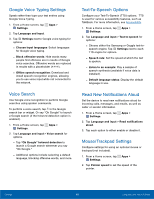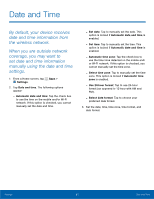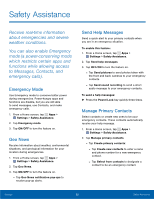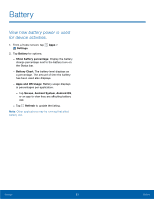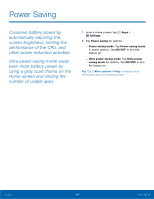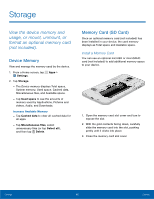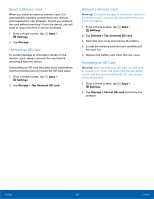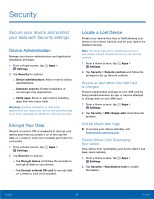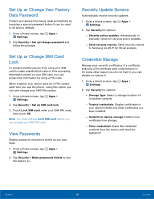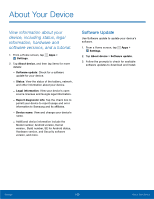Samsung SM-G800A User Manual - Page 101
Storage, View the device memory and, usage, or mount, unmount, or, format an optional memory card
 |
View all Samsung SM-G800A manuals
Add to My Manuals
Save this manual to your list of manuals |
Page 101 highlights
Storage View the device memory and usage, or mount, unmount, or format an optional memory card (not included). Device Memory View and manage the memory used by the device. 1. From a Home screen, tap Apps > Settings. 2. Tap Storage. - The Device memory displays Total space, System memory, Used space, Cached data, Miscellaneous files, and Available space. - Tap Used space to see the amounts of memory used by Applications, Pictures and videos, Audio, and Downloads. Increase Available Memory - Tap Cached data to clear all cached data for all apps. - Tap Miscellaneous files, select unnecessary files (or tap Select all), and then tap Delete. Memory Card (SD Card) Once an optional memory card (not included) has been installed in your device, the card memory displays as Total space and Available space. Install a Memory Card You can use an optional microSD or microSDHC card (not included) to add additional memory space to your device. 1. Open the memory card slot cover and turn to expose the slot. 2. With the gold contacts facing down, carefully slide the memory card into the slot, pushing gently until it clicks into place. 3. Close the memory card slot cover. Settings 95 Storage