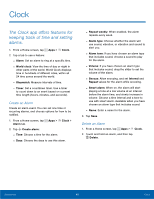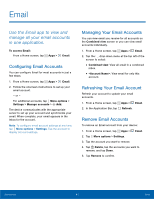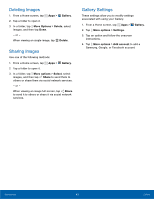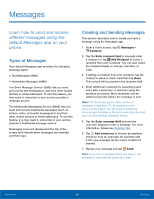Samsung SM-G800A User Manual - Page 47
Email, Use the Email app to view and, manage all your email accounts, in one application.
 |
View all Samsung SM-G800A manuals
Add to My Manuals
Save this manual to your list of manuals |
Page 47 highlights
Email Use the Email app to view and manage all your email accounts in one application. To access Email: From a Home screen, tap Apps > Email. Configuring Email Accounts You can configure Email for most accounts in just a few steps. 1. From a Home screen, tap Apps > Email. 2. Follow the onscreen instructions to set up your email account. - or - For additional accounts, tap More options > Settings > Manage accounts > Add. The device communicates with the appropriate server to set up your account and synchronize your email. When complete, your email appears in the Inbox for the account. Note: To configure email account settings at any time, tap More options > Settings. Tap the account to display Account settings. Managing Your Email Accounts You can view email you receive for all accounts on the Combined view screen or you can view email accounts individually. 1. From a Home screen, tap Apps > Email. 2. Tap the drop-down menu at the top left of the screen to select: • Combined view: View all email in a combined inbox. • : View email for only this account. Refreshing Your Email Account Refresh your account to update your email accounts. 1. From a Home screen, tap Apps > Email. 2. In the Application Bar, tap Refresh. Remove Email Accounts To remove an Email account from your device: 1. From a Home screen, tap Apps > Email. 2. Tap More options > Settings. 3. Tap the account you want to remove. 4. Tap Delete, tap the accounts you want to remove, and tap Done. 5. Tap Remove to confirm. Applications 41 Email