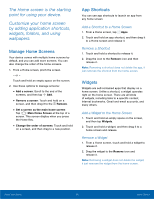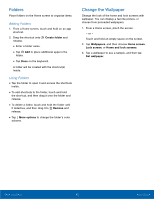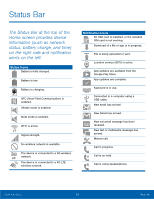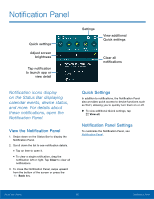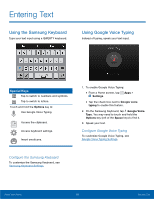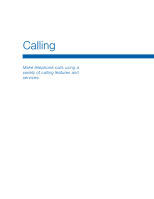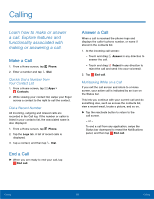Samsung SM-G800A User Manual - Page 22
Entering Text, ConFgure the Samsung Keyboard, ConFgure Google Voice Typing
 |
View all Samsung SM-G800A manuals
Add to My Manuals
Save this manual to your list of manuals |
Page 22 highlights
Entering Text Using the Samsung Keyboard Type your text input using a QWERTY keyboard. Using Google Voice Typing Instead of typing, speak your text input. Special Keys Tap to switch to numbers and symbols. Tap to switch to letters. Touch and hold the Options key to: Use Google Voice Typing. Access the clipboard. Access keyboard settings. Insert emoticons. 1. To enable Google Voice Typing: • From a Home screen, tap Apps > Settings. • Tap the check box next to Google voice typing to enable this feature. 2. On the Samsung Keyboard, tap Google Voice Type. You may need to touch and hold the Options key (left of the Space key) to find it. 3. Speak your text. Configure Google Voice Typing To customize Google Voice Typing, see Google Voice Typing Settings. Configure the Samsung Keyboard To customize the Samsung Keyboard, see Samsung Keyboard Settings. Know Your Device 16 Entering Text