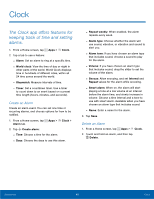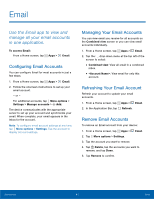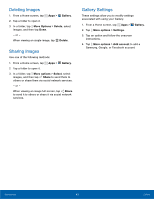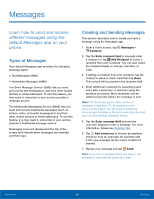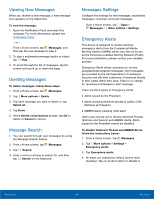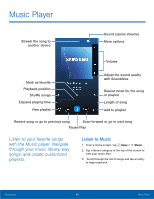Samsung SM-G800A User Manual - Page 49
Deleting Images, Sharing Images, Gallery Settings, Gallery, More Options, Delete, Select, Share
 |
View all Samsung SM-G800A manuals
Add to My Manuals
Save this manual to your list of manuals |
Page 49 highlights
Deleting Images 1. From a Home screen, tap Apps > Gallery. 2. Tap a folder to open it. 3. In a folder, tap More Options > Delete, select images, and then tap Done. - or - When viewing an single image, tap Delete. Sharing Images Use one of the following methods: 1. From a Home screen, tap Apps > Gallery. 2. Tap a folder to open it. 3. In a folder, tap More options > Select, select images, and then tap Share to send them to others or share them via social network services. - or - When viewing an image full screen, tap Share to send it to others or share it via social network services. Gallery Settings These settings allow you to modify settings associated with using your Gallery. 1. From a Home screen, tap Apps > Gallery. 2. Tap More options > Settings. 3. Tap an option and follow the onscreen instructions. 4. Tap More options > Add account to add a Samsung, Google, or Facebook account. Applications 43 Gallery