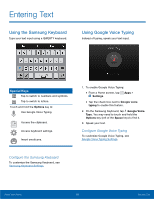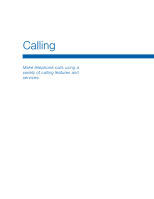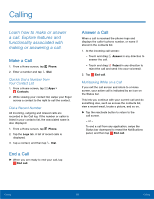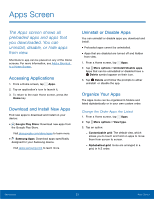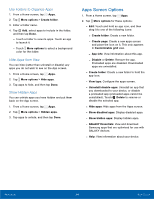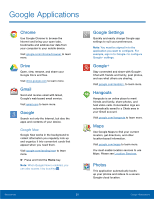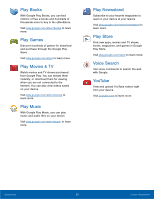Samsung SM-G800A User Manual - Page 27
Make a Call Using Speed Dial, Make an Emergency Call, Call Settings
 |
View all Samsung SM-G800A manuals
Add to My Manuals
Save this manual to your list of manuals |
Page 27 highlights
Delete a Call from the Call Log 1. From a Home screen, tap Phone > Logs tab. 2. Touch and hold the call you want to delete from the Call log. 3. Tap Delete. Add a Call to the Reject List By adding a caller to your Reject list, future calls from this number will be sent directly to your voicemail. 1. From a Home screen, tap Phone > Logs. 2. Touch and hold the caller you want to add to the Reject list. 3. Tap More options > Add to Auto reject list. Make a Call Using Speed Dial You can assign a shortcut number to a contact for speed dialing their default number. ► To make a call using Speed Dial, tap Phone > Keypad and enter the speed dial number, hold down on the last digit. Create a Speed Dial 1. From a Home screen, tap Contacts. Apps > 2. Tap More options > Speed dial. The Speed dial screen displays showing the numbers 1 through 100 (Number 1 is reserved for voicemail). - Tap an unused number to assign it to a contact's default phone number. - To remove a speed dial number assignment, tap Remove. Make an Emergency Call The Emergency calling mode makes redialing an emergency number a 1-tap process. Note: This mode can drain your battery power more rapidly than normal calling mode. Make an Emergency Call without a SIM Card Without a SIM card, you can make an emergency call with the phone. However, normal cell phone service is not available. Note: Access to the call function depends on the level of security configured for the Lock screen. The possible situations are explained below. For more information, see Lock Screen. 1. If the phone has a secure Lock screen configured (like Pattern, PIN, Password, or Fingerprint), then touch and drag the Emergency Call icon across the Lock screen. - or - If the phone does not have a secure Lock screen configured (like Swipe or None), then navigate to the Home screen and tap Phone. 2. Enter 911 and tap Dial. 3. Complete your call. During this type of call, you will have access to the Speaker mode, Keypad, and End Call features. 4. Tap End call. Make an Emergency Call with a SIM Card 1. From a Home screen, tap Phone. 2. Enter 911 and tap Dial. 3. Complete your call. During this type of call, you will have access to the Speaker mode, Keypad, and End Call features. 4. Tap End call. Call Settings To access the Call settings menu: ► From a Home screen, tap Phone > More options > Settings > Call. - or - From a Home screen, tap Apps > Settings > Call. Calling 21 Calling