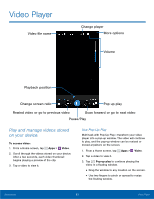Samsung SM-G800A User Manual - Page 64
Bluetooth, to a number of Bluetooth
 |
View all Samsung SM-G800A manuals
Add to My Manuals
Save this manual to your list of manuals |
Page 64 highlights
Bluetooth Bluetooth is a short-range communications technology that allows you to connect wirelessly to a number of Bluetooth devices, such as headsets and hands-free car Bluetooth systems, and Bluetooth-enabled computers, printers, and wireless devices. Note: The Bluetooth communication range is approximately 30 feet. Turn Bluetooth On and Off 1. From a Home screen, tap Apps > Settings. 2. Tap Bluetooth, and then tap ON/OFF to turn Bluetooth on or off. Change Your Device's Name Change the name others will use when pairing with your device via Bluetooth. 1. From a Home screen, tap Apps > Settings. 2. Tap Bluetooth > More options > Rename device. 3. Tap Device name and edit your device name. Making Your Device Visible to Other Bluetooth Devices When you make your device visible, other Bluetooth can find it in a scan and initiate pairing. You can choose the length of time your device remains visible. 1. From a Home screen, tap Apps > Settings. 2. Tap Bluetooth, and then tap ON/OFF to turn Bluetooth on. 3. Tap Bluetooth > More options > Visibility timeout. 4. Select a time period for your device to remain visible after you turn on visibility. Scan for Bluetooth Devices When you want to pair with another Bluetooth device, you can scan for nearby devices that are visible. 1. From a Home screen, tap Apps > Settings. 2. Tap Bluetooth, and then tap ON/OFF to turn on Bluetooth. 3. When Bluetooth is first turned on, it scans for nearby Bluetooth devices and displays them. - To manually perform a new scan, tap Scan. Settings 58 Bluetooth