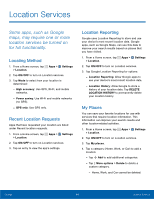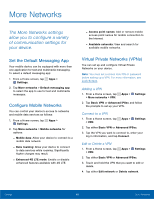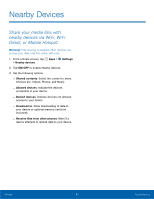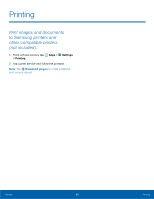Samsung SM-G800A User Manual - Page 70
Location Services, Some apps, such as Google, maps, may require one or more
 |
View all Samsung SM-G800A manuals
Add to My Manuals
Save this manual to your list of manuals |
Page 70 highlights
Location Services Some apps, such as Google maps, may require one or more location services be turned on for full functionality. Locating Method 1. From a Home screen, tap Apps > Settings > Location. 2. Tap ON/OFF to turn on Location services. 3. Tap Mode to select how your location is determined: - High accuracy: Use GPS, Wi-Fi, and mobile networks. - Power saving: Use Wi-Fi and mobile networks (no GPS). - GPS only: Use GPS only. Recent Location Requests Apps that have requested your location are listed under Recent location requests. 1. From a Home screen, tap Apps > Settings > Location. 2. Tap ON/OFF to turn on Location services. 3. Tap an entry to view the app's settings. Location Reporting Google uses Location Reporting to store and use your device's most recent location data. Google apps, such as Google Maps, can use this data to improve your search results based on places that you have visited. 1. From a Home screen, tap Apps > Settings > Location. 2. Tap ON/OFF to turn on Location services. 3. Tap Google Location Reporting for options: - Location Reporting: Allow Google apps to use your device's most recent location data. - Location History: Allow Google to store a history of your location data. Tap DELETE LOCATION HISTORY to permanently delete your location history. My Places You can save your favorite locations for use with services that require location information. This information can improve your search results and other location-related activities. 1. From a Home screen, tap Apps > Settings > Location. 2. Tap ON/OFF to turn on Location services. 3. Tap My places. 4. Tap a category (Home, Work, or Car) to add a location: - Tap Add to add additional categories. - Tap More options > Delete to delete a custom category. - Home, Work, and Car cannot be deleted. Settings 64 Location Services