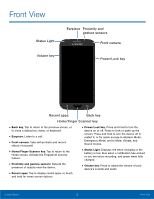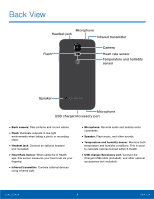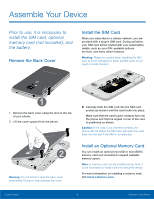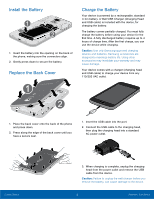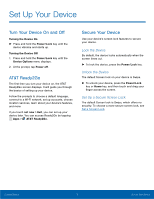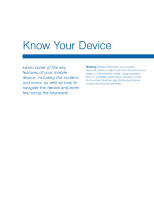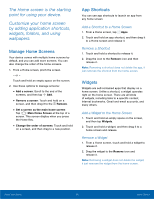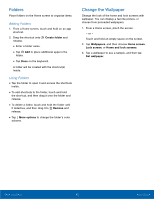Samsung SM-G800A User Manual - Page 13
Set Up Your Device, Lock the Device, Set Up a Secure Screen Lock - unlock
 |
View all Samsung SM-G800A manuals
Add to My Manuals
Save this manual to your list of manuals |
Page 13 highlights
Set Up Your Device Turn Your Device On and Off Turning the Device On ► Press and hold the Power/Lock key until the device vibrates and starts up. Turning the Device Off 1. Press and hold the Power/Lock key until the Device Options menu displays. 2. At the prompt, tap Power off. AT&T Ready2Go The first time you turn your device on, the AT&T Ready2Go screen displays. It will guide you through the basics of setting up your device. Follow the prompts to choose a default language, connect to a Wi-Fi network, set up accounts, choose location services, learn about your device's features, and more. If you touch not now > Exit, you can set up your device later. You can access Ready2Go by tapping Apps > AT&T Ready2Go. Secure Your Device Use your device's screen lock features to secure your device. Lock the Device By default, the device locks automatically when the screen times out. ► To lock the device, press the Power/Lock key. Unlock the Device The default Screen lock on your device is Swipe. ► To unlock your device, press the Power/Lock key or Home key, and then touch and drag your finger across the screen. Set Up a Secure Screen Lock The default Screen lock is Swipe, which offers no security. To choose a more secure screen lock, see Set a Screen Lock. Getting Started 7 Set Up Your Device