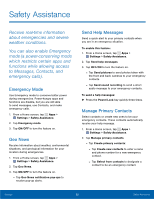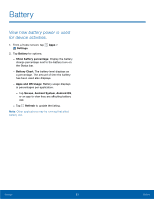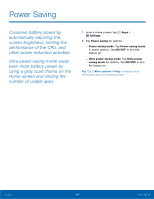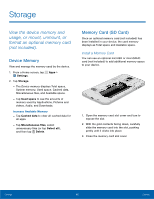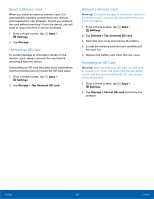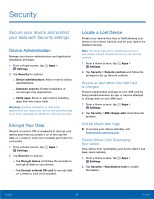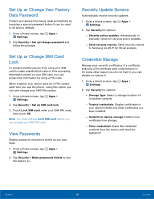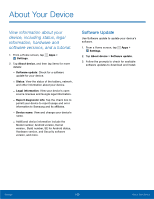Samsung SM-G800A User Manual - Page 103
Security, Secure your device and protect, your data with Security settings.
 |
View all Samsung SM-G800A manuals
Add to My Manuals
Save this manual to your list of manuals |
Page 103 highlights
Security Secure your device and protect your data with Security settings. Device Administration Manage your device administrators and application installation privileges. 1. From a Home screen, tap Apps > Settings. 2. Tap Security for options: - Device administrators: Add or remove device administrators. - Unknown sources: Enable installation of non-Google Play applications. - Verify apps: Block or warn before installing apps that may cause harm. Warning! Enabling installation of third-party applications can cause your device and personal data to be more vulnerable to attacks by unknown sources. Encrypt Your Data Require a numeric PIN or password to decrypt your device each time you power it on or encrypt the data on a memory card (not included) each time it is connected. 1. From a Home screen, tap Apps > Settings. 2. Tap Security for options: - Tap Encrypt device and follow the prompts to encrypt all data on your device. - Tap Encrypt external SD card to encrypt data on a memory card (not included). Locate a Lost Device Protect your device from loss or theft allowing your device to be locked, tracked, and for your data to be deleted remotely. Note: You must sign up for a Samsung account and enable Google location service to use Remote controls. 1. From a Home screen, tap Apps > Settings. 2. Tap Security > Remote controls and follow the prompts to set up Remote controls. Receive an Alert When Your SIM Card Is Changed Prevent unauthorized changes to your SIM card by being alerted whenever an app or service attempts to change data on your SIM card. 1. From a Home screen, tap Apps > Settings. 2. Tap Security > SIM change alert and follow the prompts. Find My Mobile Web Page ► To access your device remotely, visit findmymobile.samsung.com. Prevent Others From Reactivating Your Device Stop others from reactivating your device after it has been reset remotely. 1. From a Home screen, tap Apps > Settings. 2. Tap Security > Reactivation lock to enable the feature. Settings 97 Security