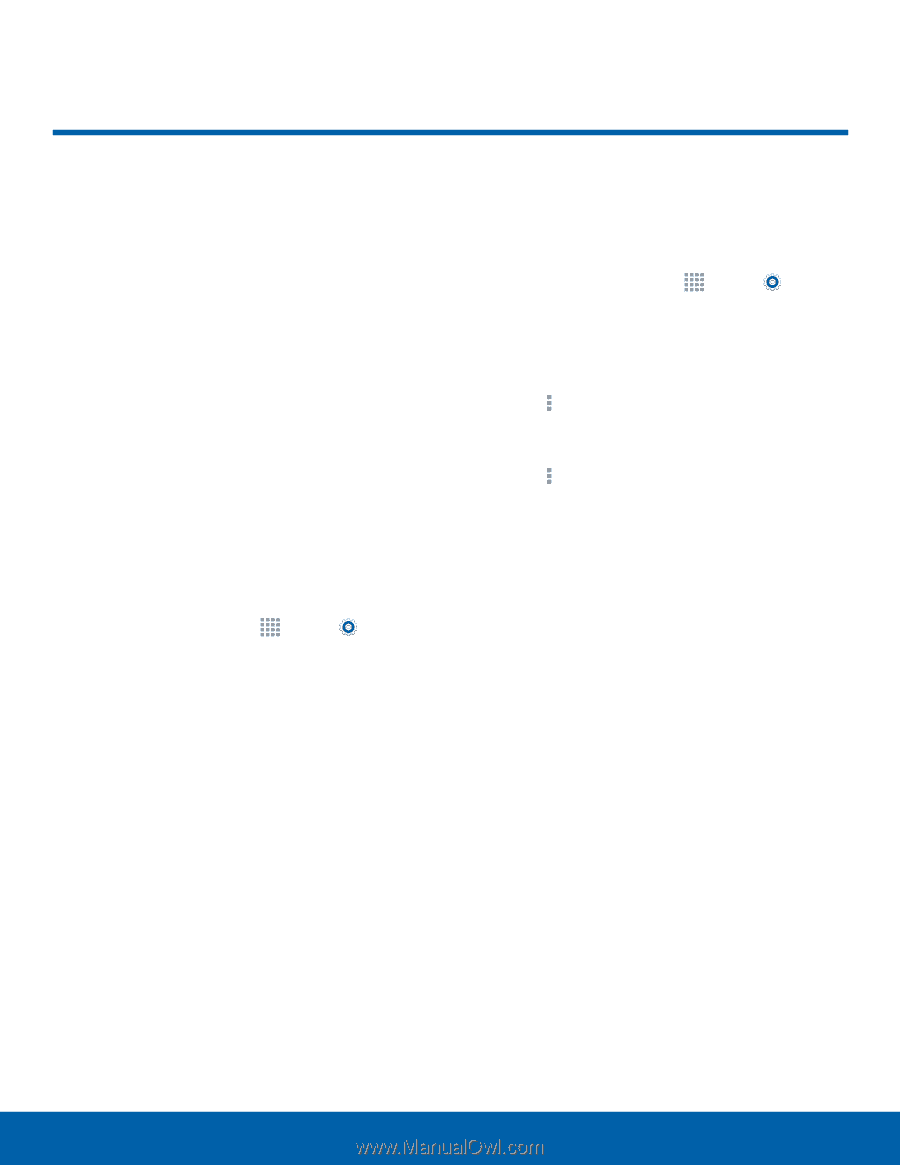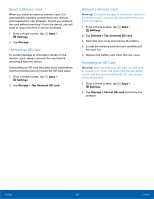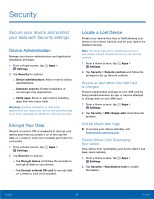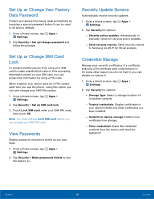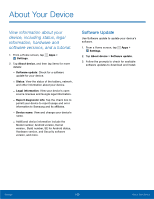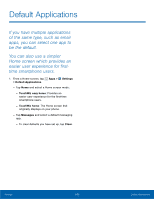Samsung SM-G800A User Manual - Page 107
Application Manager, Android SDK and install them
 |
View all Samsung SM-G800A manuals
Add to My Manuals
Save this manual to your list of manuals |
Page 107 highlights
Application Manager You can download and install applications from Google Play or create applications using the Android SDK and install them on your device. Use Application manager settings to manage applications. Warning! Because this device can be configured with system software not provided by or supported by Google or any other company, end-users operate these devices at their own risk. Memory Usage See how memory is being used by Downloaded or Running applications. 1. From a Home screen, tap Apps > Settings > Application manager. 2. Tap DOWNLOADED, SD CARD, RUNNING, or ALL to display memory usage for that category of applications. The graph on the DOWNLOADED tab shows used and free device memory. The graph on the RUNNING tab shows used and free RAM. Downloaded Displays apps you have downloaded onto your device. 1. From a Home screen, tap Apps > Settings > Application manager. 2. Tap DOWNLOADED to view a list of all the downloaded applications on your device. - To switch the order of the DOWNLOADED list, tap More options > Sort by size or Sort by name. - To reset all of your application preferences, tap More options > Reset app preferences. - Tap an application to view and update information about the application, including memory usage, default settings, and permissions. The following options are displayed: - Force stop: Stop an app that is misbehaving. Restart your device if stopping an app, process, or service causes your device to stop working correctly. - Uninstall: Delete the application from the device. This is only available for downloaded apps. - Move to SD card: Move this app to your microSD card. - Clear data: Clear application data from memory. - Clear cache: Clear an application's temporary memory storage. - Clear defaults: Clear an application's customization. - Permissions: View information about the application's access to your device and data. Settings 101 Application Manager