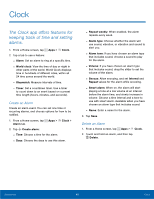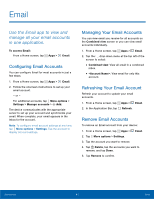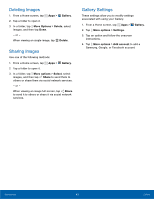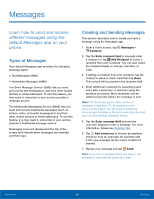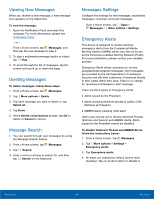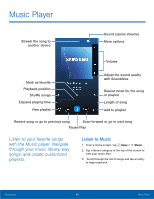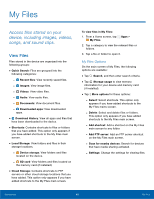Samsung SM-G800A User Manual - Page 50
Internet, Access the Internet with a fully, featured web browser.
 |
View all Samsung SM-G800A manuals
Add to My Manuals
Save this manual to your list of manuals |
Page 50 highlights
Internet Access the Internet with a fully featured web browser. Access the Internet ► From a Home screen, tap Apps > Internet. Command Keys • Tap Back or previous page. Back key to return to the • Tap Forward to go forward to a recent page. • Tap Home to display your Internet Home screen. • Tap Refresh to reload the current page. Viewing Web Site ► To view a web site, tap the address field, enter the web address, and then tap Go. - To share, save, or print the current web page, tap More options. - Tap the screen twice to zoom in or out. Or pinch the screen to zoom out and stretch the screen to zoom in. - To see the address and menu bars, swipe the screen downward with your finger. - To hide the address and menu bars, swipe the screen upward with your finger. Browser Windows Use windows to view multiple web pages at the same time. • To open a new browser window, tap More options > New window. • To view all open windows, tap Tab Manager to view all open windows. • To close a tab, tap Tab Manager and tap the Close icon on a window to close it. Bookmarks • To bookmark the current web page, tap Bookmark > Add. • To open a bookmarked web page, tap Bookmark and tap an entry. Note: The Bookmark icon is on the menu bar along the bottom of the screen. If the bar is not visible, swipe the screen downward to make the browser bars appear. History ► Tap Bookmark > History tab to view a list of recently visited web pages. Saved Pages • To save a web page, tap More options > Save page. • Tap Saved pages to view a list of saved web pages. Note: The Saved pages icon is on the menu bar along the bottom of the screen. If the bar is not visible, swipe the screen downward to make the browser bars appear. Applications 44 Internet