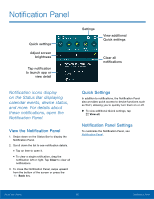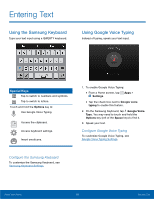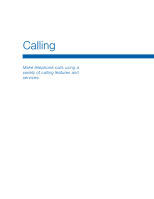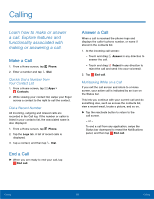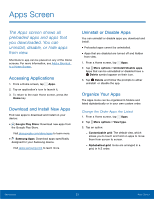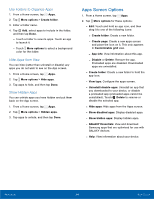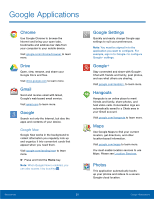Samsung SM-G800A User Manual - Page 26
Options During a Call, Call Log, Save a Recent Call to Your Contacts List
 |
View all Samsung SM-G800A manuals
Add to My Manuals
Save this manual to your list of manuals |
Page 26 highlights
Options During a Call Your phone provides a number of functions that you can use during a call. Adjusting the Call Volume ► Press the Volume key to increase or decrease the volume. - or - Quickly add more volume to the incoming audio by tapping More options > Extra volume. Listen with the Speaker or Bluetooth Headset Listen to the call using the speaker or through a Bluetooth headset (not included). ► Press Speaker to hear the caller using the speaker. - or - Press Bluetooth to use a Bluetooth headset (not included). Personalize the Call Sound Setting Adjust the sound by using an audio equalizer. ► From the currently active call, tap More options > Personalize call sound. Place a New Call While in a Call If your service plan supports this feature, you can make another call while a call is in progress. 1. From the active call, tap Add call to dial the second call. The first call is displayed as a thumbnail. 2. Dial the new number and tap Dial. - Tap Swap to switch between the two calls. - Tap Merge to hear both callers at once (multi conferencing). Call Waiting If your service plan supports this feature, you can answer an incoming call while you have a call in progress. You are notified of an incoming call by a call waiting tone. To answer a new call while you have a call in progress: 1. Slide Answer in any direction to answer the new call. Tap an option: - Putting [Caller] on hold to place the previous caller on hold while you answer the new incoming call. - Ending call with [Caller] to end the previous call and answer the new call. 2. Tap the previous On hold number entry and select Swap to switch between the two calls. This places the new caller on hold and activates the previous call. Call Log The numbers of the calls you have dialed, received, or missed are stored in the Call log. 1. From a Home screen, tap Phone. 2. Tap the Logs tab. A list of recent calls is displayed. If the caller is in your contacts list, their name is displayed. Save a Recent Call to Your Contacts List 1. From a Home screen, tap Phone > Logs tab. 2. Tap the call you want to save add to your contacts list. 3. Tap Create contact. - or - If you want to replace the number for an existing contact, tap Update existing. Calling 20 Calling