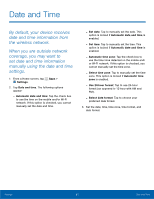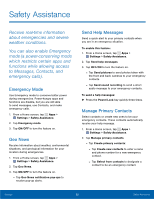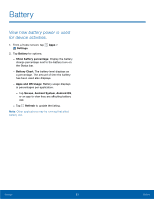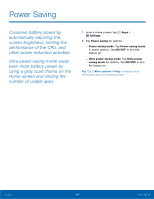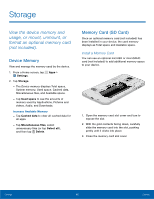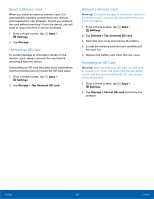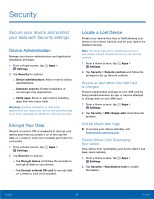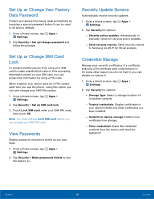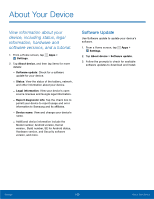Samsung SM-G800A User Manual - Page 102
Mount a Memory Card, Unmount an SD Card, Settings, Storage, Tap Unmount SD card, Format SD card
 |
View all Samsung SM-G800A manuals
Add to My Manuals
Save this manual to your list of manuals |
Page 102 highlights
Mount a Memory Card When you install an optional memory card, it is automatically mounted (connected to the device) and prepared for use. However, should you unmount the card without removing it from the device, you will need to mount it before it can be accessed. 1. From a Home screen, tap Settings. 2. Tap Storage. Apps > Unmount an SD Card To prevent damage to information stored on the memory card, always unmount the card before removing it from the device. Unmounting an SD card may stop some applications from functioning until you mount the SD card again. 1. From a Home screen, tap Apps > Settings. 2. Tap Storage > Tap Unmount SD card. Remove a Memory Card Warning! To prevent damage to information stored on the memory card, unmount the card before removing it from the device. 1. From a Home screen, tap Apps > Settings. 2. Tap Storage > Tap Unmount SD card. 3. Open the rear cover and remove the battery. 4. Locate the memory card slot and carefully pull the card out. 5. Replace the battery and close the rear cover. Formatting an SD Card Warning! When formatting an SD card, you will want to backup your music and photo files that are stored on the card because formatting the SD card deletes all the stored data. 1. From a Home screen, tap Apps > Settings. 2. Tap Storage > Format SD card and follow the prompts. Settings 96 Storage