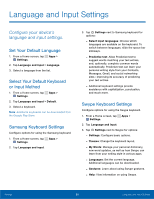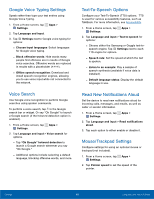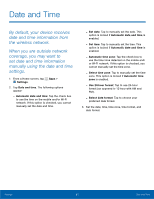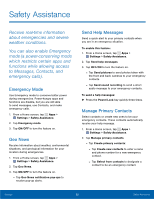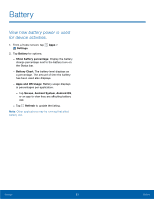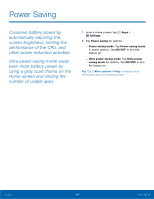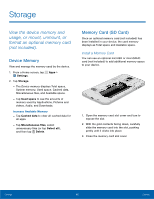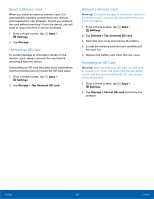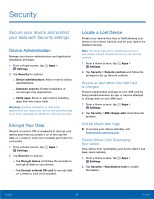Samsung SM-G800A User Manual - Page 98
Safety Assistance, modea power-conserving mode
 |
View all Samsung SM-G800A manuals
Add to My Manuals
Save this manual to your list of manuals |
Page 98 highlights
Safety Assistance Receive real-time information about emergencies and severe weather conditions. You can also enable Emergency mode (a power-conserving mode which restricts certain apps and functions while allowing access to Messages, Contacts, and emergency calls). Emergency Mode Use Emergency mode to conserve batter power during emergencies. Power-hungry apps and functions are disable, but you are still able to send messages, use Contacts, and make emergency calls. 1. From a Home screen, tap Apps > Settings > Safety Assistance. 2. Tap Emergency mode. 3. Tap ON/OFF to turn the feature on. Geo News Receive information about weather, environmental situations, and geological information for your location during emergencies. 1. From a Home screen, tap Apps > Settings > Safety Assistance. 2. Tap Geo News. 3. Tap ON/OFF to turn the feature on. - Tap Geo News notification pop-ups to receive pop-up alerts. Send Help Messages Send a quick alert to your primary contacts when you are in an emergency situation. To enable this feature: 1. From a Home screen, tap Apps > Settings > Safety Assistance. 2. Tap Send help messages. 3. Tap OFF/ON to turn the feature on. - Tap Send pictures to send photos taken with the front and back cameras to your emergency contacts. - Tap Send sound recording to send a short audio message to your emergency contacts. To send a help messages: ► Press the Power/Lock key quickly three times. Manage Primary Contacts Select contacts or create new ones to be your emergency contacts. These contacts automatically receive your help message. 1. From a Home screen, tap Apps > Settings > Safety Assistance. 2. Tap Manage primary contacts. - Tap Create primary contacts: - Tap Create new contacts to enter a name and phone number for a new emergency contact. - Tap Select from contacts to designate a contact to be an emergency contact. Settings 92 Safety Assistance