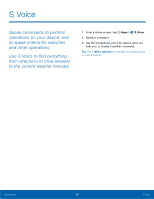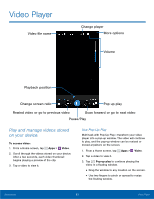Samsung SM-G800A User Manual - Page 62
Wi-Fi and Wi-Fi Direct, types of Wireless Local Area, communication requires access
 |
View all Samsung SM-G800A manuals
Add to My Manuals
Save this manual to your list of manuals |
Page 62 highlights
Wi-Fi and Wi-Fi Direct Wi-Fi is a term used for certain types of Wireless Local Area Networks (WLAN). Wi-Fi communication requires access to a Wireless Access Point (WAP). Wi-Fi Direct creates a direct connection between two or more devices using Wi-Fi. Turn Wi-Fi On or Off Turning Wi-Fi on makes your device able to discover and connect to compatible in-range WAPs. 1. From a Home screen, tap Apps > Settings. 2. Tap Wi-Fi, and then tap ON/OFF to turn Wi-Fi on or off. Smart Network Switching ► Tap the check box next to Smart network switch to enable automatically switching between Wi-Fi and mobile networks to maintain a stable Internet connection. Scan and Connect to a Wi-Fi Network 1. From a Home screen, tap Apps > Settings. 2. Tap Wi-Fi, and then tap ON/OFF to turn Wi-Fi on. 3. When Wi-Fi is first turned on, your device will automatically scan for available networks and display them. 4. Tap the network you want to connect to. - When you select an open network, you are automatically connected to the network. Otherwise, enter a password to connect. - To manually scan for networks, tap More options > Scan. Manually Connect to a Wi-Fi Network 1. From a Home screen, tap Apps > Settings. 2. Tap Wi-Fi, and then tap ON/OFF to turn Wi-Fi on. 3. Tap Add Wi-Fi network. 4. Enter information about the Wi-Fi network: - Tap Network SSID to enter the name of the Wi-Fi network. - Tap the Security field and select a security option and enter your password. - Tap Show advanced options, if you need to add advanced options such as Proxy settings, IP settings, or Key management. 5. Tap Connect to store the new information and connect to your target WAP. Settings 56 Wi-Fi and Wi-Fi Direct