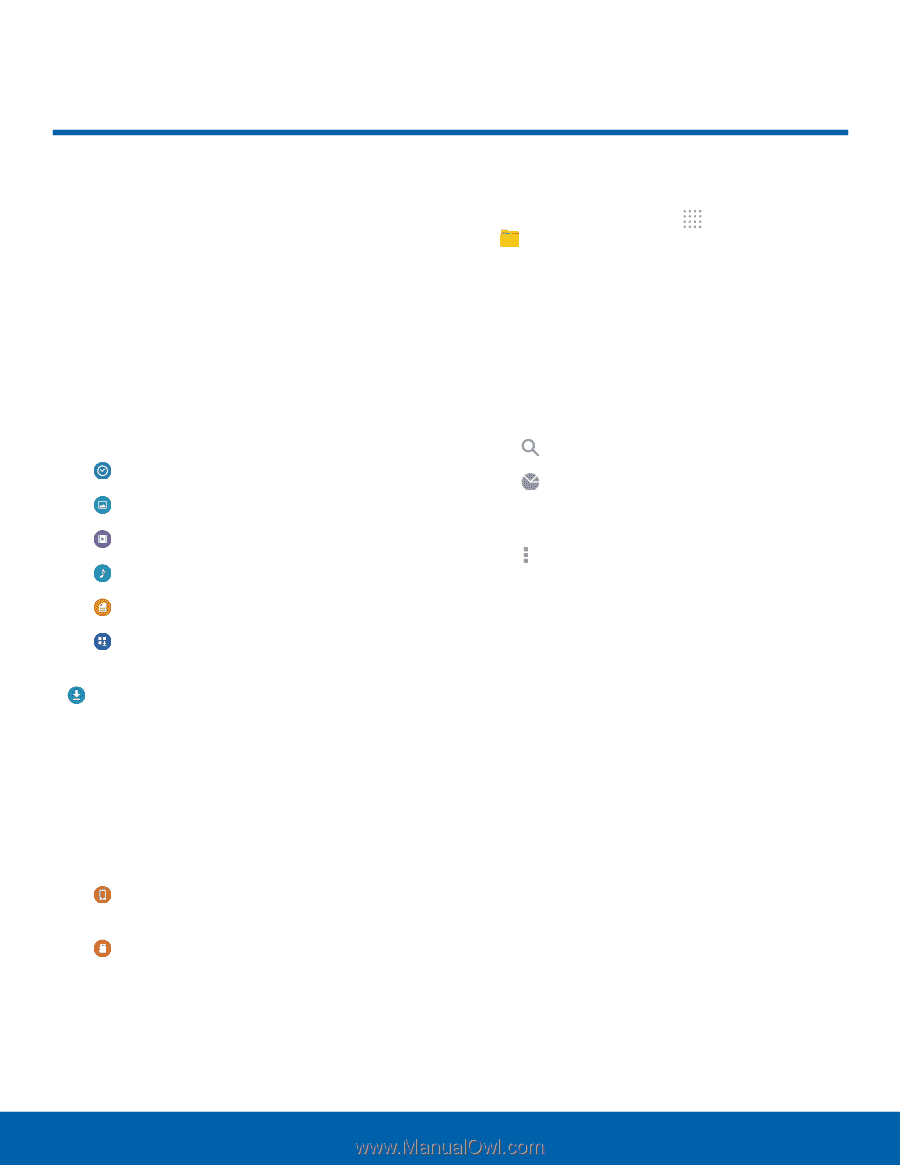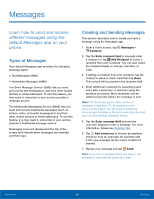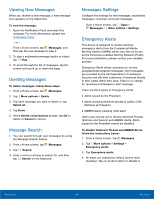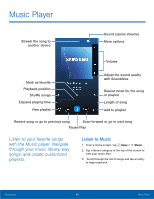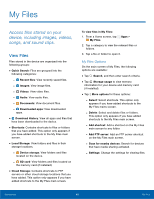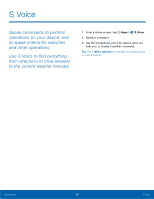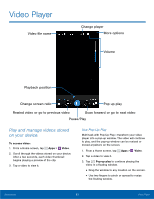Samsung SM-G800A User Manual - Page 55
My Files, Add FTP server
 |
View all Samsung SM-G800A manuals
Add to My Manuals
Save this manual to your list of manuals |
Page 55 highlights
My Files Access files stored on your device, including images, videos, songs, and sound clips. View Files Files stored in the device are organized into the following groups: • Quick Search: Files are grouped into the following categories: - Recent files: View recently saved files. - Images: View image files. - Videos: View video files. - Audio: View audio files. - Documents: View document files. - Downloaded apps: View downloaded apps. • Download History: View all apps and files that have been downloaded to the device. • Shortcuts: Contains shortcuts to files or folders that you have added. This option only appears if you have added shortcuts to the My Files main screen. • Local Storage: View folders and files in their storage locations. - Device storage: View folders and files located on the device. - SD card: View folders and files located on the memory card (if installed). • Cloud Storage: Contains shortcuts to FTP servers or other cloud storage locations that you have added. This option only appears if you have added shortcuts to the My Files main screen. To view files in My Files: 1. From a Home screen, tap My Files. Apps > 2. Tap a category to view the relevant files or folders. 3. Tap a file or folder to open it. My Files Options On the main screen of My Files, the following options are available: • Tap Search, and then enter search criteria. • Tap Storage usage to view memory information for your device and memory card (if installed). • Tap More options for these options: - Select: Select shortcuts. This option only appears if you have added shortcuts to the My Files mains screen. - Delete: Select and delete files or folders. This option only appears if you have added shortcuts to the My Files main screen. - Add shortcut: Add a shortcut on the My Files main screen to any folder. - Add FTP server: Add an FTP server shortcut on the My Files main screen. - Scan for nearby devices: Search for devices that have media sharing activated. - Settings: Change the settings for viewing files. Applications 49 My Files