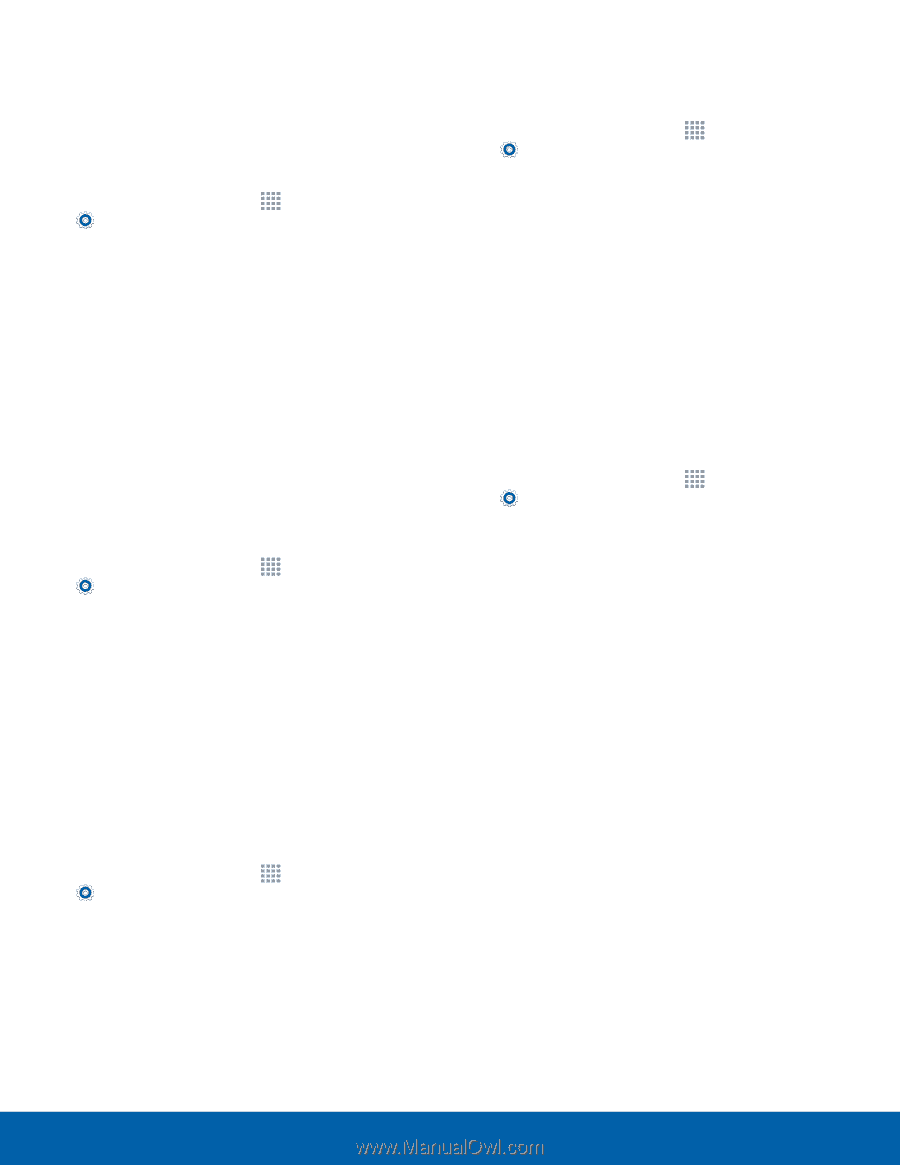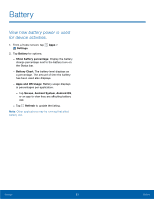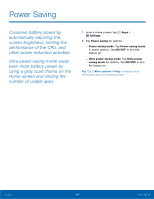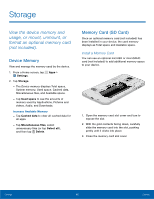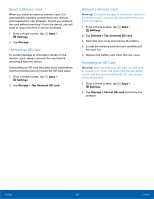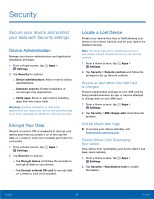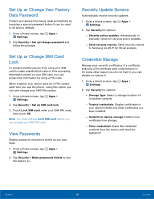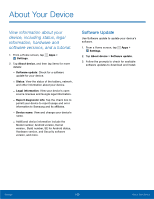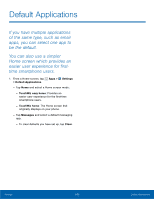Samsung SM-G800A User Manual - Page 104
Data Password, Set Up or Change SIM Card, View Passwords, Security Update Service, Credential - rom
 |
View all Samsung SM-G800A manuals
Add to My Manuals
Save this manual to your list of manuals |
Page 104 highlights
Set Up or Change Your Factory Data Password Protect your device from being reset accidentally by requiring a special password before it can be reset to its factory defaults. 1. From a Home screen, tap Apps > Settings. 2. Tap Security > Set up/change password and follow the prompts. Set Up or Change SIM Card Lock To prevent another person from using your SIM card to make unauthorized calls or from accessing information stored on your SIM card, you can protect the information by using a PIN code. When enabled, your device asks for a PIN number each time you use the phone. Using this option you can also change your SIM PIN number. 1. From a Home screen, tap Apps > Settings. 2. Tap Security > Set up SIM card lock. 3. Touch Lock SIM card, enter your SIM PIN code, then touch OK. Note: You must activate Lock SIM card before you can change your SIM PIN code. View Passwords Display password characters briefly as you type them. 1. From a Home screen, tap Apps > Settings. 2. Tap Security > Make passwords visible to turn the feature on. Security Update Service Automatically receive security updates. 1. From a Home screen, tap Apps > Settings. 2. Tap Security for options: - Security policy updates: Automatically or manually check for security policy updates. - Send security reports: Send security reports to Samsung via Wi-Fi for threat analysis. Credential Storage Manage your security certificates. If a certificate authority (CA) certificate gets compromised or for some other reason you do not trust it, you can disable or remove it. 1. From a Home screen, tap Apps > Settings. 2. Tap Security for options: - Storage type: Select a storage location for credential contents. - Trusted credentials: Display certificates in your device's ROM and other certificates you have installed. - Install from device storage: Install a new certificate from storage. - Clear credentials: Erase the credential contents from the device and reset the password. Settings 98 Security