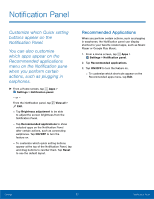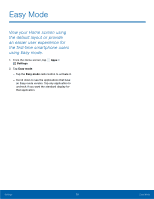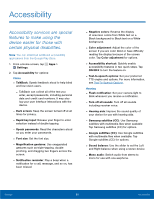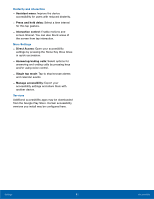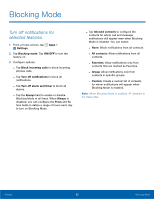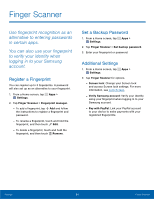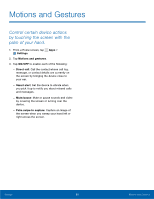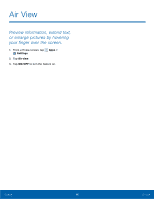Samsung SM-G800A User Manual - Page 88
Blocking Mode, Settings, ON/OFF, Block incoming calls, Turn o² alarm and timer, Always
 |
View all Samsung SM-G800A manuals
Add to My Manuals
Save this manual to your list of manuals |
Page 88 highlights
Blocking Mode Turn off notifications for selected features. 1. From a Home screen, tap Apps > Settings. 2. Tap Blocking mode. Tap ON/OFF to turn the feature on. 3. Configure options: - Tap Block incoming calls to block incoming phones calls. - Tap Turn off notifications to block all notifications. - Tap Turn off alarm and timer to block all alarms. - Tap the Always field to enable or disable Blocking Mode at all times. When Always is disabled, you can configure the From and To time fields to define a range of hours each day to turn on Blocking Mode. - Tap Allowed contacts to configure the contacts for whom call and message notifications still appear even when Blocking Mode is enabled. You can select: - None: Block notifications from all contacts. - All contacts: Allow notifications from all contacts. - Favorites: Allow notifications only from contacts that are marked as Favorites. - Group: Allow notifications only from contacts in specific groups. - Custom: Create a custom list of contacts for whom notifications will appear when Blocking Mode is enabled. Note: When Blocking Mode is enabled, displays in the Status Bar. Settings 82 Blocking Mode