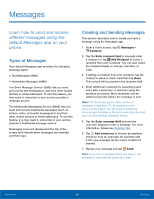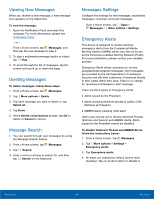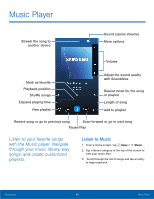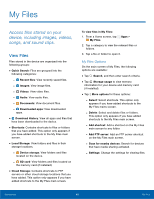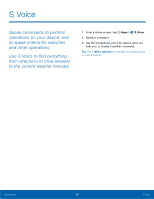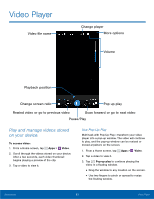Samsung SM-G800A User Manual - Page 56
Category Options, Search, More options, Select, Delete, Create folder, View as, Sort by, Add shortcut
 |
View all Samsung SM-G800A manuals
Add to My Manuals
Save this manual to your list of manuals |
Page 56 highlights
Category Options After tapping on a category, the following options are available: • Tap Home to return to the main screen of the My Files app. • Tap Search, and then enter search criteria. • Tap More options to find the following options: - Select: Select files or folders. - Delete: Select and delete files or folders. - Create folder: Add a folder to the current list. This option only appears in Local Storage categories. - View as: Change the appearance of the files or folders. - Sort by: Change the sort order of the files. - Add shortcut: Add a shortcut to the current location on either a Home screen or the My Files main screen. This option only appears in Local Storage categories. - Settings: Change the settings for viewing files. Options for Selected Files and Folders • Tap More options > Select, select a file or folder, and then use one of these functions: Share via: Send files to others or share them. Delete: Delete files or folders. • Tap More options for additional options: - Move: Move files or folders to another folder. - Copy: Copy files or folders to another folder - Rename: Rename a file or folder. This option only appears when just one file or folder is selected. - Zip: Create a zip folder containing the selected files. This option only appears in Local Storage categories. A selected zip folder has the additional options of Extract and Extract to current folder. - Details: View details of the selected file(s) or folder(s). Applications 50 My Files