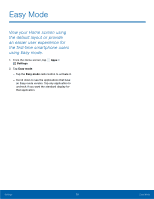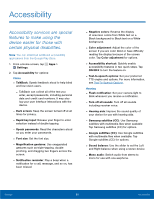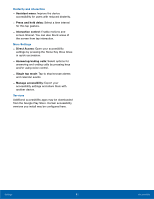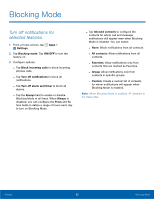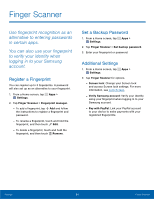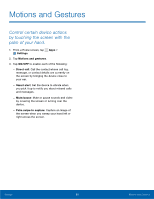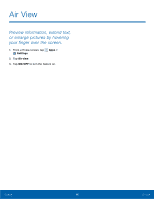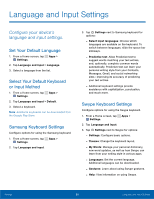Samsung SM-G800A User Manual - Page 90
Finger Scanner, to verify your identity when
 |
View all Samsung SM-G800A manuals
Add to My Manuals
Save this manual to your list of manuals |
Page 90 highlights
Finger Scanner Use fingerprint recognition as an alternative to entering passwords in certain apps. You can also use your fingerprint to verify your identity when logging in to your Samsung account. Register a Fingerprint You can register up to 3 fingerprints. A password will also set up as an alternative to your fingerprint. 1. From a Home screen, tap Apps > Settings. 2. Tap Finger Scanner > Fingerprint manager. - To add a fingerprint, tap Add and follow the instructions to register a fingerprint and password. - To rename a fingerprint, touch and hold the fingerprint, and then touch Edit. - To delete a fingerprint, touch and hold the fingerprint, and then touch Remove. Set a Backup Password 1. From a Home screen, tap Apps > Settings. 2. Tap Finger Scanner > Set backup password. 3. Enter your fingerprint or password. Additional Settings 1. From a Home screen, tap Apps > Settings. 2. Tap Finger Scanner for options. - Screen lock: Change your Screen lock and access Screen lock settings. For more information, see Lock Screen. - Verify Samsung account: Verify your identity using your fingerprint when logging in to your Samsung account. - Pay with PayPal: Link your PayPal account to your device to make payments with your registered fingerprints. Settings 84 Finger Scanner