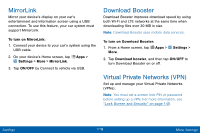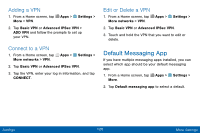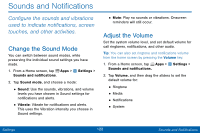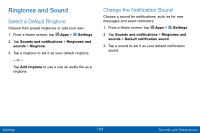Samsung SM-G925V User Manual - Page 130
Sounds and Notifications, ConFgure the sounds and vibrations, used to indicate notiFcations, screen
 |
View all Samsung SM-G925V manuals
Add to My Manuals
Save this manual to your list of manuals |
Page 130 highlights
Sounds and Notifications Configure the sounds and vibrations used to indicate notifications, screen touches, and other activities. Change the Sound Mode You can switch between sound modes, while preserving the individual sound settings you have made. 1. From a Home screen, tap Apps > Settings > Sounds and notifications. 2. Tap Sound mode, and choose a mode: • Sound: Use the sounds, vibrations, and volume levels you have chosen in Sound settings for notifications and alerts. • Vibrate: Vibrate for notifications and alerts. This uses the Vibration intensity you choose in Sound settings. • Mute: Play no sounds or vibrations. Onscreen reminders will still occur. Adjust the Volume Set the system volume level, and set default volume for call ringtones, notifications, and other audio. Tip: You can also set ringtone and notifications volume from the home screen by pressing the Volume key. 1. From a Home screen, tap Apps > Settings > Sounds and notifications. 2. Tap Volume, and then drag the sliders to set the default volume for: • Ringtone • Media • Notifications • System Settings 122 Sounds and Notifications