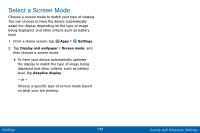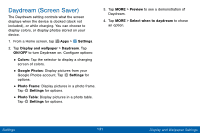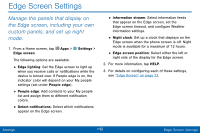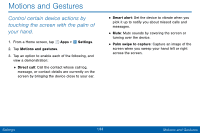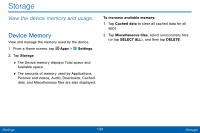Samsung SM-G925V User Manual - Page 137
Automatically Rotate the Screen, Set the Screen Timeout Delay, Smart Stay
 |
View all Samsung SM-G925V manuals
Add to My Manuals
Save this manual to your list of manuals |
Page 137 highlights
Change the Font Style and Size You can set the font style and size for all text that displays on the screen. 1. From a Home screen, tap Apps > Settings. 2. Tap Display and wallpaper > Font to choose a Font style and Font size. • Drag the slider to adjust the font size. • Tap a font style to select a font, or tap Download fonts to find new fonts from GALAXY Apps. 3. Tap DONE to set the font size and style. Automatically Rotate the Screen Rotate the screen based on the orientation of your phone. 1. From a Home screen, tap Apps > Settings. 2. Tap Display and wallpaper > Screen rotation and select an option. Set the Screen Timeout Delay Choose how long the display screen remains lit after you tap the screen or press any key. 1. From a Home screen, tap Apps > Settings. 2. Tap Display and wallpaper > Screen timeout, and then choose a time period. Smart Stay Using the front camera to detect your face, the screen will not time out as long as you are facing the screen. 1. From a Home screen, tap Apps > Settings. 2. Tap Display and wallpaper > Smart stay to turn the feature on. Settings 129 Display and Wallpaper Settings