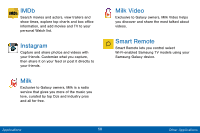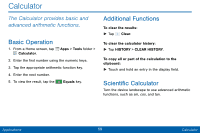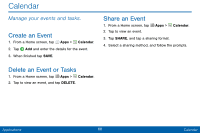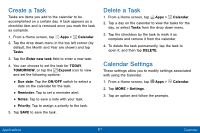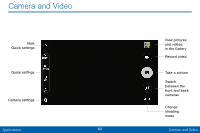Samsung SM-G925V User Manual - Page 71
Take Pictures, Shooting Mode
 |
View all Samsung SM-G925V manuals
Add to My Manuals
Save this manual to your list of manuals |
Page 71 highlights
Take Pictures Take pictures with your device's front or back camera, or combine shots with Dual mode. 1. From a Home screen, tap Apps > Camera. - or - Double-click the Home key from any screen. 2. Using the display screen as a viewfinder, compose your shot by aiming the camera at the subject. While composing your picture, use the onscreen options or these gestures: • Touch the screen with two fingers and pinch or spread them on the screen to zoom in and out. • Tap the screen to focus on the area you touched. 3. Tap to take the picture. Note: You can also press the Volume key up or down to take a picture. This is the default action of the Volume key. You can also set the Volume key to act as the video record key or as a zoom key. Shooting Mode Several visual effects are available. Modes differ by which camera is active (front or rear facing). 1. From a Home screen, tap Apps > Camera. 2. Tap MODE to view the following options. Each section indicates which camera (front or rear) the modes are available for. Rear camera • Auto: Allow the camera to evaluate the surroundings and determine the ideal mode for the picture. • Pro: Manually adjust the ISO sensitivity, exposure value, white balance, and color tone while taking pictures. • Selective focus: Change the focus of pictures after they have been taken. You can focus on subjects near to the camera, far away from the camera, or both. Applications 63 Camera and Video