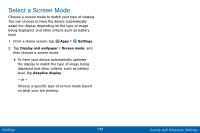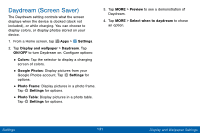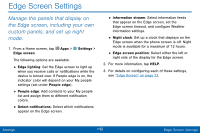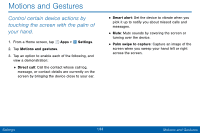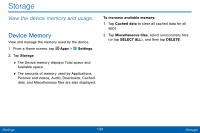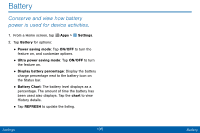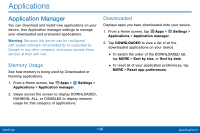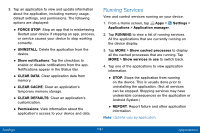Samsung SM-G925V User Manual - Page 140
Edge Screen Settings
 |
View all Samsung SM-G925V manuals
Add to My Manuals
Save this manual to your list of manuals |
Page 140 highlights
Edge Screen Settings Manage the panels that display on the Edge screen, including your own custom panels, and set up night mode. 1. From a Home screen, tap Apps > Settings > Edge screen. The following options are available: • Edge lighting: Set the Edge screen to light up when you receive calls or notifications while the device is turned over. If People edge is on, the indicator color will depend on your My people settings (set under People edge). • People edge: Add contacts to your My people list and assign them to different notification colors. • Select notifications: Select which notifications appear on the Edge screen. • Information stream: Select information feeds that appear on the Edge screen, set the Edge screen timeout, and configure Weather information settings. • Night clock: Set up a clock that displays on the Edge screen when the phone screen is off. Night mode is available for a maximum of 12 hours. • Edge screen position: Select either the left or right side of the display for the Edge screen. 2. For more information, tap HELP. 3. For details on configuring each of these settings, see "Edge Screen" on page 22. Settings 132 Edge Screen Settings