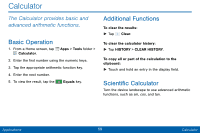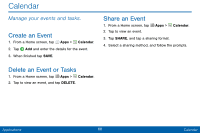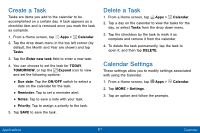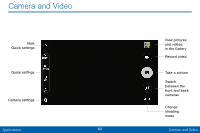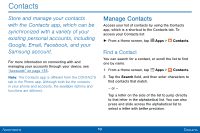Samsung SM-G925V User Manual - Page 72
Camera Settings
 |
View all Samsung SM-G925V manuals
Add to My Manuals
Save this manual to your list of manuals |
Page 72 highlights
• Panorama: Create a linear image by taking pictures in either a horizontal or vertical direction. • Slow motion: Record videos at a high frame rate for viewing in slow motion. You can play a specific section of each video in slow motion after recording it. • Fast motion: Record videos for viewing in fast motion. You can play a specific section of each video in fast motion after recording it. Front camera • Selfie: Take selfie shots and apply various effects, such as an airbrushed effect. • Wide selfie: Take wide-angle selfie shots to fit more people into your pictures. • Interval shot: Select the best pictures from a series of continuous shots taken at set intervals. Both cameras • Virtual shot: Create multi-directional views of objects. • Download: Download additional shooting modes from the GALAXY Apps store. Camera Settings 1. From a Home screen, tap Apps > Camera. 2. Quick settings are listed across one side of the camera view finder. Available options vary depending on the camera/recording mode used. Default settings include: • Flash: Activate or deactivate the flash. • Beauty: Take a picture with lightened faces for gentler images. • Timer: Take time-delayed pictures or videos. • HDR (rich tone): Save the picture in HDR (rich tone) only. • Effects: Add special graphical effects. 3. Tap Settings to configure settings for Camera. Available options vary depending on the camera/ recording mode used. Applications 64 Camera and Video