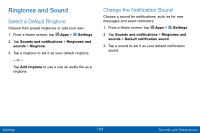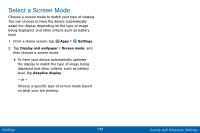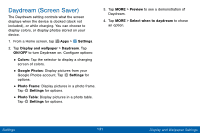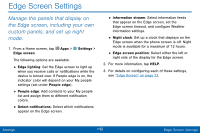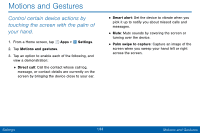Samsung SM-G925V User Manual - Page 136
Display and Wallpaper Settings
 |
View all Samsung SM-G925V manuals
Add to My Manuals
Save this manual to your list of manuals |
Page 136 highlights
Display and Wallpaper Settings Adjust the Screen Brightness Adjust the screen brightness to suit your surroundings or personal preference. You may also want to adjust screen brightness to conserve battery power. 1. From a Home screen, tap Apps > Settings. 2. Tap Display and wallpaper. • To set a custom brightness level, clear the Auto check mark and drag the Brightness slider. • Tap Auto to allow the device to adjust brightness automatically. Note: You can also control Brightness from the Notification Panel. Drag down the Status Bar at the top of the screen to find the Brightness options. Change Wallpaper Change the look of the home and lock screens with wallpaper. You can display a favorite picture or choose from preloaded wallpapers. 1. From a Home screen, tap Apps > Settings. 2. Tap Display and wallpaper > Wallpaper. 3. Tap Home screen, Lock screen, or Home and lock screens. 4. Tap a image to preview it, or tap From Gallery to choose your own image. 5. Once you have chosen an image, tap SET AS WALLPAPER. Settings 128 Display and Wallpaper Settings