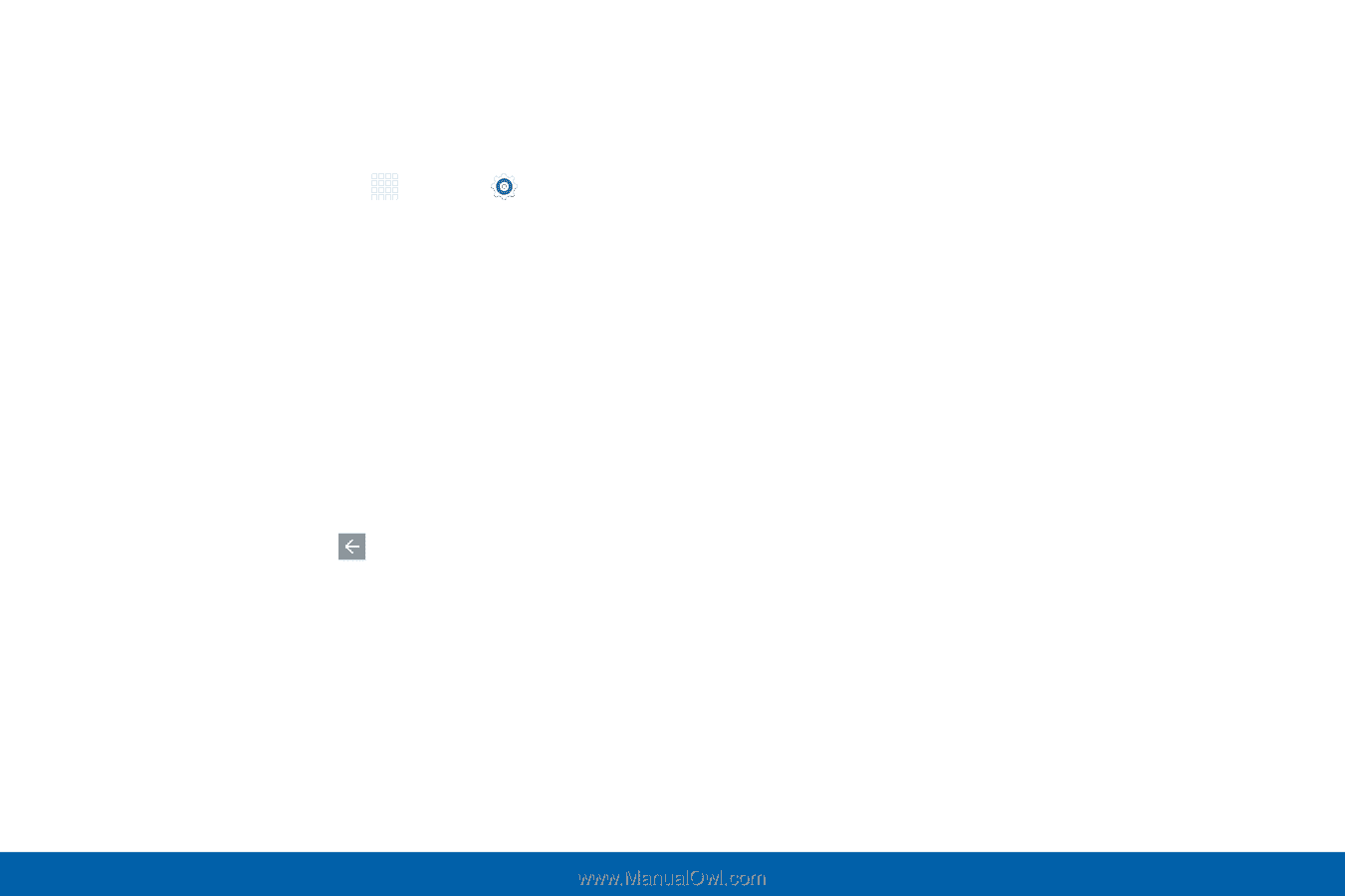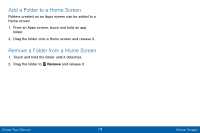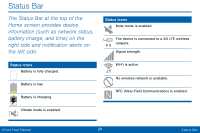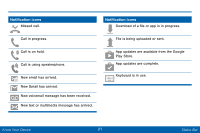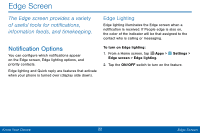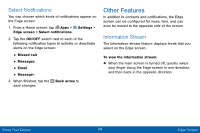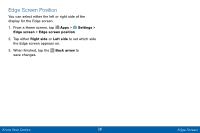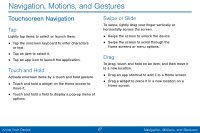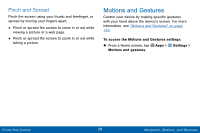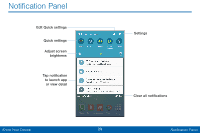Samsung SM-G925V User Manual - Page 32
Information Stream
 |
View all Samsung SM-G925V manuals
Add to My Manuals
Save this manual to your list of manuals |
Page 32 highlights
Select Notifications You can choose which kinds of notifications appear on the Edge screen. 1. From a Home screen, tap Apps > Settings > Edge screen > Select notifications. 2. Tap the ON/OFF switch next to each of the following notification types to activate or deactivate alerts on the Edge screen: • Missed call • Messages • Email • Message+ 3. When finished, tap the save changes. Back arrow to Other Features In addition to contacts and notifications, the Edge screen can be configured for news, time, and can even be moved to the opposite side of the screen. Information Stream The Information stream feature displays feeds that you select on the Edge screen. To view the Information stream: ► When the main screen is turned off, quickly swipe your finger along the Edge screen in one direction, and then back in the opposite direction. Know Your Device 24 Edge Screen