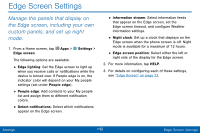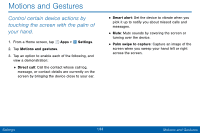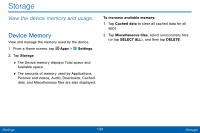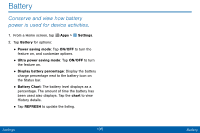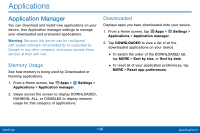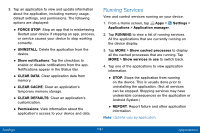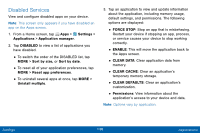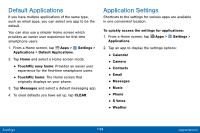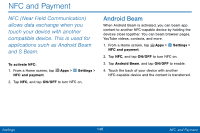Samsung SM-G925V User Manual - Page 145
Running Services
 |
View all Samsung SM-G925V manuals
Add to My Manuals
Save this manual to your list of manuals |
Page 145 highlights
3. Tap an application to view and update information about the application, including memory usage, default settings, and permissions. The following options are displayed: • FORCE STOP: Stop an app that is misbehaving. Restart your device if stopping an app, process, or service causes your device to stop working correctly. • UNINSTALL: Delete the application from the device. • Show notifications: Tap the checkbox to enable or disable notifications from the app. Notifications appear in the Status Bar. • CLEAR DATA: Clear application data from memory. • CLEAR CACHE: Clear an application's temporary memory storage. • CLEAR DEFAULTS: Clear an application's customization. • Permissions: View information about the application's access to your device and data. Running Services View and control services running on your device. 1. From a Home screen, tap Apps > Settings > Applications > Application manager. 2. Tap RUNNING to view a list of running services. All the applications that are currently running on the device display. 3. Tap MORE > Show cached processes to display all the cached processes that are running. Tap MORE > Show services in use to switch back. 4. Tap one of the applications to view application information. • STOP: Stops the application from running on the device. This is usually done prior to uninstalling the application. (Not all services can be stopped. Stopping services may have undesirable consequences on the application or Android System.) • REPORT: Report failure and other application information. Note: Options vary by application. Settings 137 Applications