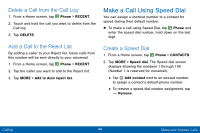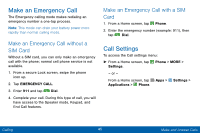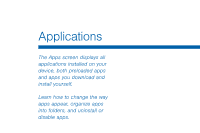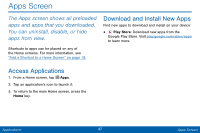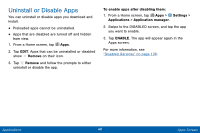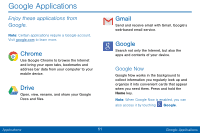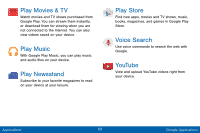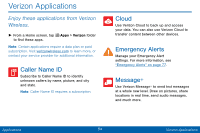Samsung SM-G925V User Manual - Page 57
Organize Your Apps, Change the Order Apps Are Listed, Use Folders to Organize Apps
 |
View all Samsung SM-G925V manuals
Add to My Manuals
Save this manual to your list of manuals |
Page 57 highlights
Organize Your Apps The Apps icons can be organized in folders and listed alphabetically or in your own custom order. Change the Order Apps Are Listed 1. From a Home screen, tap Apps. 2. Tap EDIT. 3. Touch and hold an app icon or folder and drag it to the location you want. 4. Tap DONE when finished. To arrange apps in alphabetical order: ► From a Home screen, tap Apps > A-Z. Use Folders to Organize Apps 1. From a Home screen, tap Apps. 2. Tap EDIT. 3. Touch and hold an app icon and drag it on top of another app until a highlighted box appears. 4. Release the app icon to create the folder. • Tap Enter folder name to name the folder. • Tap the Palette icon to change the color (if desired). 5. Tap anywhere outside of the folder to close it. • To add more apps, touch an hold an app icon and drag it to the folder. 6. Tap DONE when you are finished. Applications 49 Apps Screen