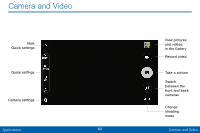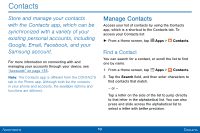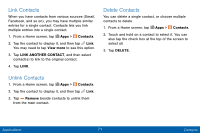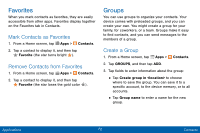Samsung SM-G925V User Manual - Page 75
Clock
 |
View all Samsung SM-G925V manuals
Add to My Manuals
Save this manual to your list of manuals |
Page 75 highlights
Clock The Clock app offers features for keeping track of time and setting alarms. 1. From a Home screen, tap Apps > Clock. 2. Tap a tab to use a feature: • Alarm: This feature allows you to set an alarm to ring at a specific time. • World clock: View the time of day or night in other parts of the world. World Clock displays time in hundreds of different cities, within all 24 time zones around the world. • Stopwatch: You can use this option to measure intervals of time. • Timer: You can use this option to set a countdown timer. Use a timer to count down to an event based on a preset time length (hours, minutes, and seconds). Create an Alarm Create an alarm event. You can set one-time or recurring alarms, and choose options for how to be notified. 1. From a Home screen, tap Apps > Clock. 2. Tap following items to configure an alarm: • Time: Set a time for the alarm. • Repeat: Choose when to repeat the alarm, if so desired. • Date: Choose the day for this alarm. • OPTIONS: Tap to view and set the following options: - Alarm type: Choose whether the alarm will use sound, vibration, or vibration and sound to alert you. - Volume: If you have chosen an alarm type that includes sound, drag the slider to set the volume of the alarm. Applications 67 Clock