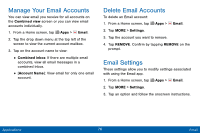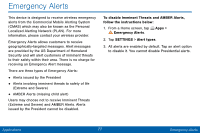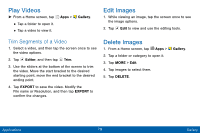Samsung SM-G925V User Manual - Page 89
Memo, Use the Memo app to write and save, notes on your device.
 |
View all Samsung SM-G925V manuals
Add to My Manuals
Save this manual to your list of manuals |
Page 89 highlights
Memo Use the Memo app to write and save notes on your device. Compose a Memo 1. From a Home screen, tap Apps > Tools folder > Memo. 2. Tap Create memo, and type a memo. • To change the category, tap Category. • To insert an image into the memo, tap Image. • To use your voice to insert text into the memo, tap Voice. • To add tasks, tap Tasks. 3. When finished creating your memo, tap SAVE. Manage Memos 1. From a Home screen, tap Memo. Apps > Tools folder > 2. Browse memos by scrolling up or down. 3. To search for a memo, tap SEARCH. 4. View the list of memo entries. • To edit a memo, tap the memo and then tap the content of the memo. • To delete memos, tap MORE > Edit, select memos, and tap DELETE. • To send a memo to others, tap MORE > Share, select a memo, and then select a method to share the memo. • To manage categories, tap MORE > Manage categories. Applications 81 Memo