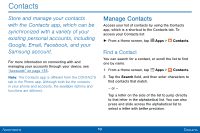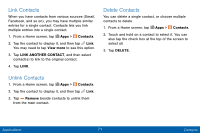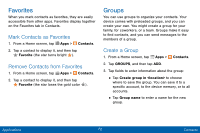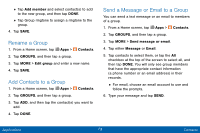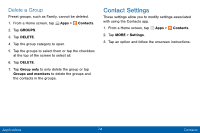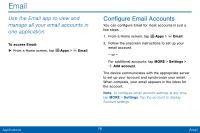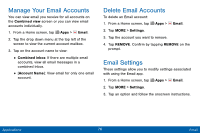Samsung SM-G925V User Manual - Page 79
Link Contacts, Unlink Contacts, Delete Contacts
 |
View all Samsung SM-G925V manuals
Add to My Manuals
Save this manual to your list of manuals |
Page 79 highlights
Link Contacts When you have contacts from various sources (Gmail, Facebook, and so on), you may have multiple similar entries for a single contact. Contacts lets you link multiple entries into a single contact. 1. From a Home screen, tap Apps > Contacts. 2. Tap the contact to display it, and then tap Link. You may need to tap View more to see this option. 3. Tap LINK ANOTHER CONTACT, and then select contact(s) to link to the original contact. 4. Tap LINK. Delete Contacts You can delete a single contact, or choose multiple contacts to delete. 1. From a Home screen, tap Apps > Contacts. 2. Touch and hold on a contact to select it. You can also tap the check box at the top of the screen to select all. 3. Tap DELETE. Unlink Contacts 1. From a Home screen, tap Apps > Contacts. 2. Tap the contact to display it, and then tap Link. 3. Tap Remove beside contacts to unlink them from the main contact. Applications 71 Contacts