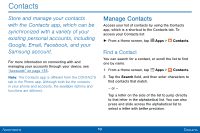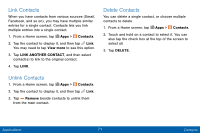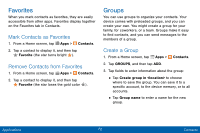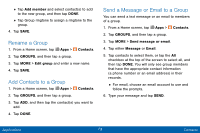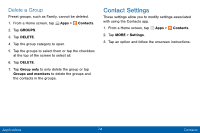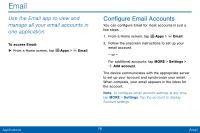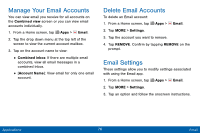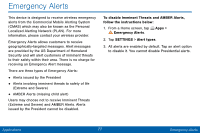Samsung SM-G925V User Manual - Page 80
Groups, Mark Contacts as Favorites, Create a Group
 |
View all Samsung SM-G925V manuals
Add to My Manuals
Save this manual to your list of manuals |
Page 80 highlights
Favorites When you mark contacts as favorites, they are easily accessible from other apps. Favorites display together on the Favorites tab in Contacts. Mark Contacts as Favorites 1. From a Home screen, tap Apps > Contacts. 2. Tap a contact to display it, and then tap Favorite (the star turns bright ). Remove Contacts from Favorites 1. From a Home screen, tap Apps > Contacts. 2. Tap a contact to display it, and then tap Favorite (the star loses the gold color ). Groups You can use groups to organize your contacts. Your device comes with preloaded groups, and you can create your own. You might create a group for your family, for coworkers, or a team. Groups make it easy to find contacts, and you can send messages to the members of a group. Create a Group 1. From a Home screen, tap Apps > Contacts. 2. Tap GROUPS, and then tap ADD. 3. Tap fields to enter information about the group: • Tap Create group in to choose where to save the group. You can save it to a specific account, to the device memory, or to all accounts. • Tap Group name to enter a name for the new group. Applications 72 Contacts