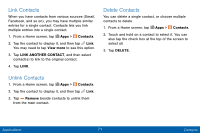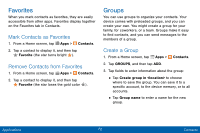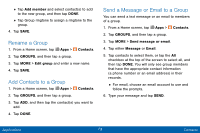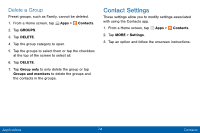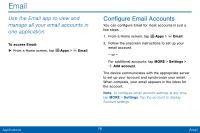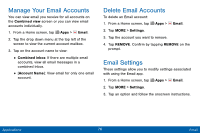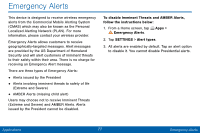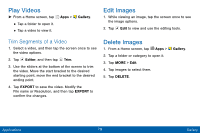Samsung SM-G925V User Manual - Page 84
Manage Your Email Accounts, Delete Email Accounts, Email Settings
 |
View all Samsung SM-G925V manuals
Add to My Manuals
Save this manual to your list of manuals |
Page 84 highlights
Manage Your Email Accounts You can view email you receive for all accounts on the Combined view screen or you can view email accounts individually. 1. From a Home screen, tap Apps > Email. 2. Tap the drop down menu at the top left of the screen to view the current account mailbox. 3. Tap on the account name to view: • Combined inbox: If there are multiple email accounts, view all email messages in a combined inbox. • [Account Name]: View email for only one email account. Delete Email Accounts To delete an Email account: 1. From a Home screen, tap Apps > Email. 2. Tap MORE > Settings. 3. Tap the account you want to remove. 4. Tap REMOVE. Confirm by tapping REMOVE on the prompt. Email Settings These settings allow you to modify settings associated with using the Email app. 1. From a Home screen, tap Apps > Email. 2. Tap MORE > Settings. 3. Tap an option and follow the onscreen instructions. Applications 76 Email